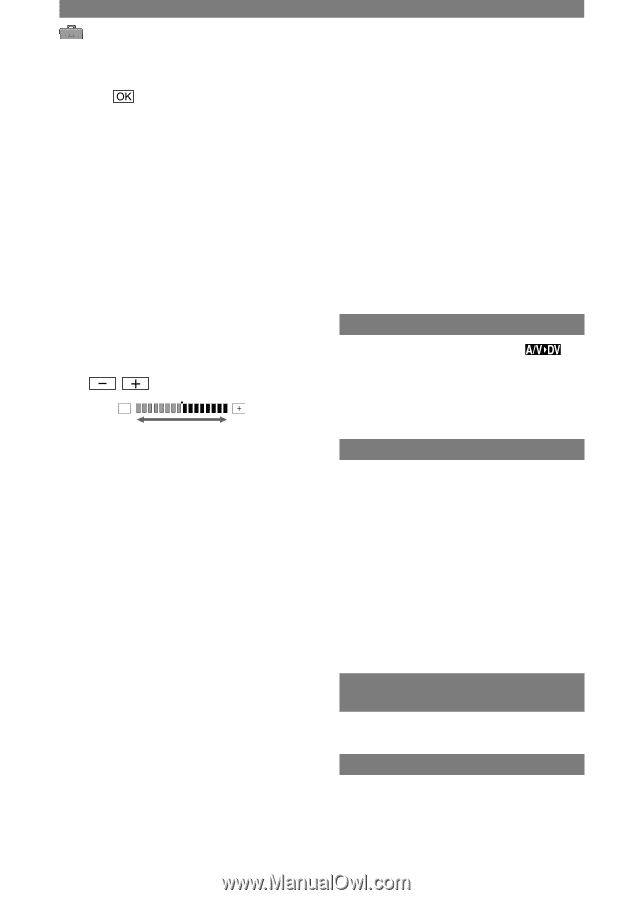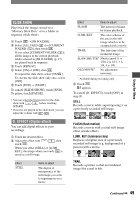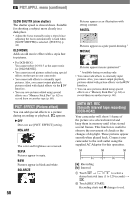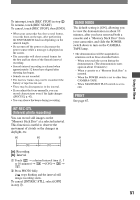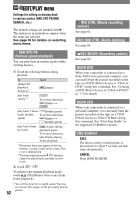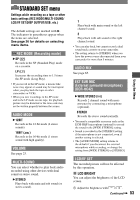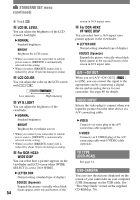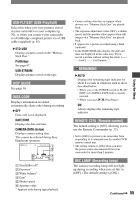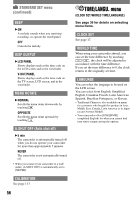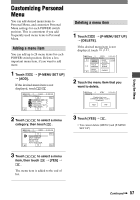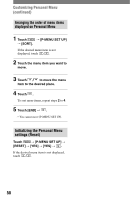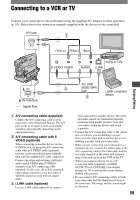Sony DCR-HC42 Operating Guide - Page 54
Dv Out, Video Input, Tv Type, Dcr-hc42, Usb-camera, Lcd Bl Level, Lcd Color, Vf B.light, For Dcr-hc32 - usb streaming
 |
UPC - 027242669758
View all Sony DCR-HC42 manuals
Add to My Manuals
Save this manual to your list of manuals |
Page 54 highlights
STANDARD SET menu (continued) Touch . LCD BL LEVEL You can adjust the brightness of the LCD screen's backlight. NORMAL Standard brightness. BRIGHT Brightens the LCD screen. • When you connect your camcorder to outside power sources, [BRIGHT] is automatically selected for the setting. • When you select [BRIGHT], battery life is reduced by about 10 percent during recording. LCD COLOR You can adjust the color on the LCD screen with / . Low intensity High intensity VF B.LIGHT You can adjust the brightness of the viewfinder. NORMAL Standard brightness. BRIGHT Brightens the viewfinder screen. • When you connect your camcorder to outside power sources, [BRIGHT] is automatically selected for the setting. • When you select [BRIGHT], battery life is reduced by about 10 percent during recording. For DCR-HC32: WIDE DISP You can select how a picture appears on the viewfinder and LCD screen when [WIDE SELECT] is set to [16:9 WIDE]. LETTER BOX Normal setting (standard type of display) SQUEZE (Squeeze) Expands the picture vertically when black bands appear at the top and bottom of the 54 screen in 16:9 aspect ratio. For DCR-HC42: VF WIDE DISP You can select how a 16:9 aspect ratio picture appears in the viewfinder. LETTER BOX Normal setting (standard type of display) SQUEZE (Squeeze) Expands the picture vertically when black bands appear at the top and bottom of the screen in 16:9 aspect ratio. A/VDV OUT When you set [A/VDV OUT] ( ) to [ON], you can convert the signal to the appropriate one by connecting a digital device and an analog device to your camcorder. See page 80 for details. VIDEO INPUT Selects the video plug to connect when you input the picture from the other device via A/V connecting cable. VIDEO Connects via video plug of the A/V connecting cable (supplied). S VIDEO Connects via S VIDEO plug of the A/V connecting cable with S VIDEO cable (optional). TV TYPE (DCR-HC42) See page 34. USB-CAMERA You can view the pictures displayed on the screen of your camcorder on your computer (USB Streaming) via the USB cable. See "First Step Guide" stored on the supplied CD-ROM (p. 70).