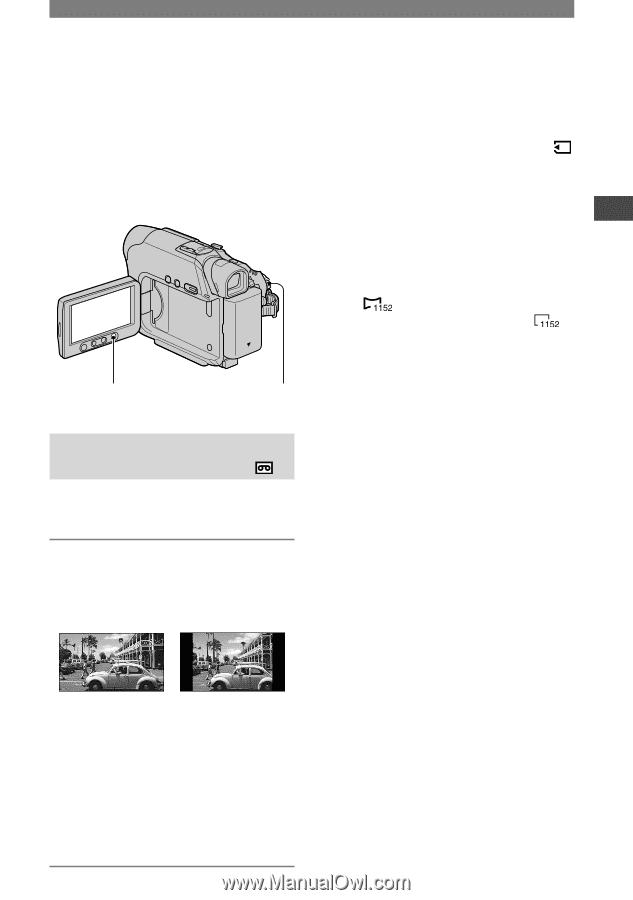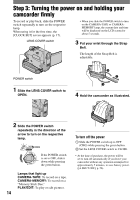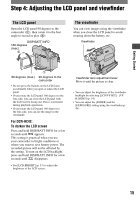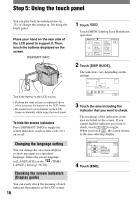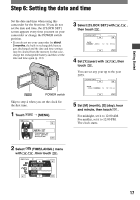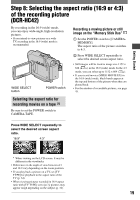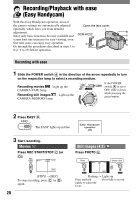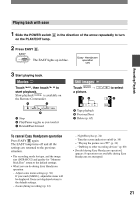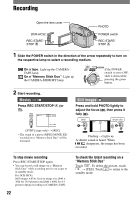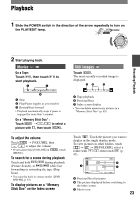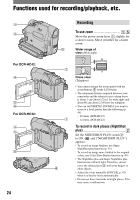Sony DCR-HC42 Operating Guide - Page 19
Step 8: Selecting the aspect ratio (16:9 or 4:3) of the recording picture(DCR-HC42) - memory stick
 |
UPC - 027242669758
View all Sony DCR-HC42 manuals
Add to My Manuals
Save this manual to your list of manuals |
Page 19 highlights
Getting Started Step 8: Selecting the aspect ratio (16:9 or 4:3) of the recording picture (DCR-HC42) By recording in the 16:9 (wide) mode, you can enjoy wide-angle, high-resolution pictures. • If you intend to view pictures on a wide TV, recording in the 16:9 (wide) mode is recommended. WIDE SELECT button POWER switch Recording a moving picture or still image on the "Memory Stick Duo" Set the POWER switch to [CAMERAMEMORY]. The aspect ratio of the picture switches to 4:3. Press WIDE SELECT repeatedly to select the desired screen aspect ratio. • Still images will be fixed to image size 1152 × 648 ( ) in the 16:9 (wide) mode. In the 4:3 mode, you can select up to 1152 × 864 ( ). • If you record movies (MPEG MOVIE EX) in the 16:9 (wide) mode, black bands appear at the top and bottom of the picture when they are played back. • For the number of recordable pictures, see page 45. Selecting the aspect ratio for recording movies on a tape Be sure to set the POWER switch to CAMERA-TAPE. Press WIDE SELECT repeatedly to select the desired screen aspect ratio. 16:9* 4:3* * When viewing on the LCD screen. It may be different in the viewfinder. • Differences in the angle of view between 4:3 and 16:9 vary depending on the zoom position. • If you play back a picture on a TV, set [TV TYPE] for playback in the aspect ratio of the TV (p. 34). • When viewing pictures recorded in 16:9 aspect ratio with [TV TYPE] set to [4:3], pictures may appear rough depending on the subject (p. 34). 19