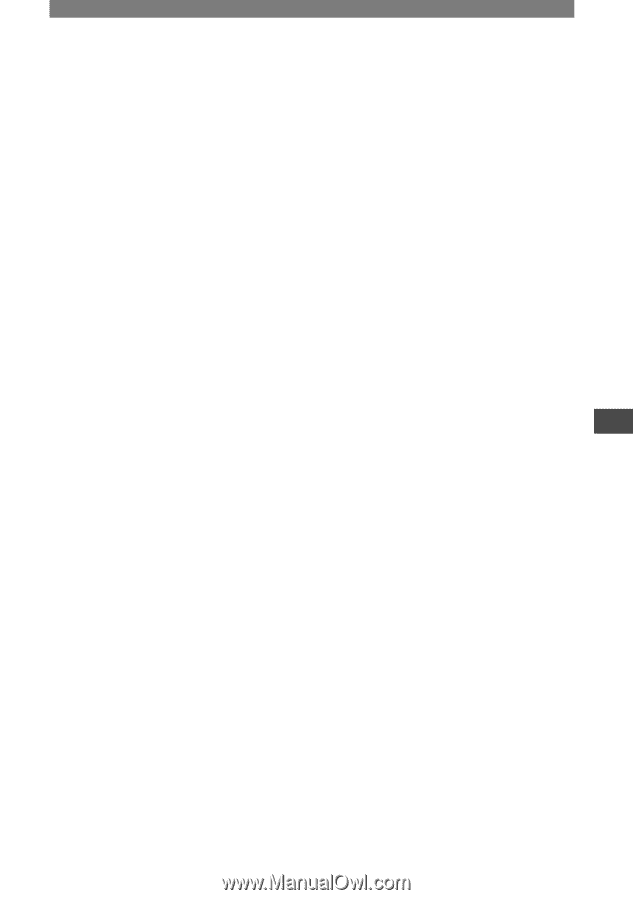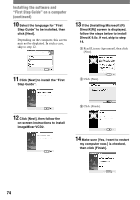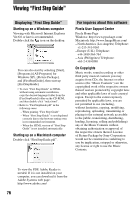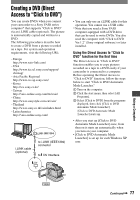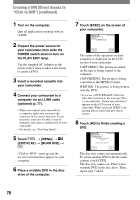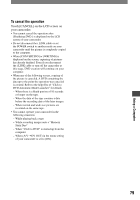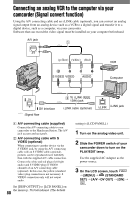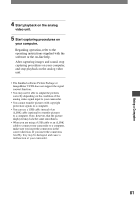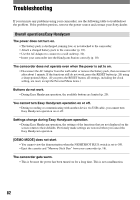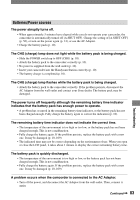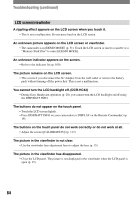Sony DCR-HC42 Operating Guide - Page 79
To cancel the operation, Touch [CANCEL] on the LCD screen on, your camcorder.
 |
UPC - 027242669758
View all Sony DCR-HC42 manuals
Add to My Manuals
Save this manual to your list of manuals |
Page 79 highlights
Using a Computer To cancel the operation Touch [CANCEL] on the LCD screen on your camcorder. • You cannot cancel the operation after [Finalizing DVD.] is displayed on the LCD screen of your camcorder. • Do not disconnect the i.LINK cable or set the POWER switch to another mode on your camcorder until the picture is completely copied to the computer. • When [CONVERTING] or [WRITING] is displayed on the screen, capturing of pictures has already finished. Even if you disconnect the i.LINK cable or turn off the camcorder at this stage, DVD creation will continue on your computer. • When any of the following occurs, copying of the picture is canceled. A DVD containing the data up to the point the operation was canceled is created. Refer to the help files of "Click to DVD Automatic Mode Launcher" for details. - When there is a blank portion of 10 seconds or longer on the tape. - When the data of the tape contains a date before the recording date of the later images. - When normal and wide size pictures are recorded on the same tape. • You cannot operate your camcorder in the following situations: - While playing back a tape - While recording images onto a "Memory Stick Duo" - When "Click to DVD" is started up from the computer - When [A/VDV OUT] in the menu setting of your camcorder is set to [ON]. 79