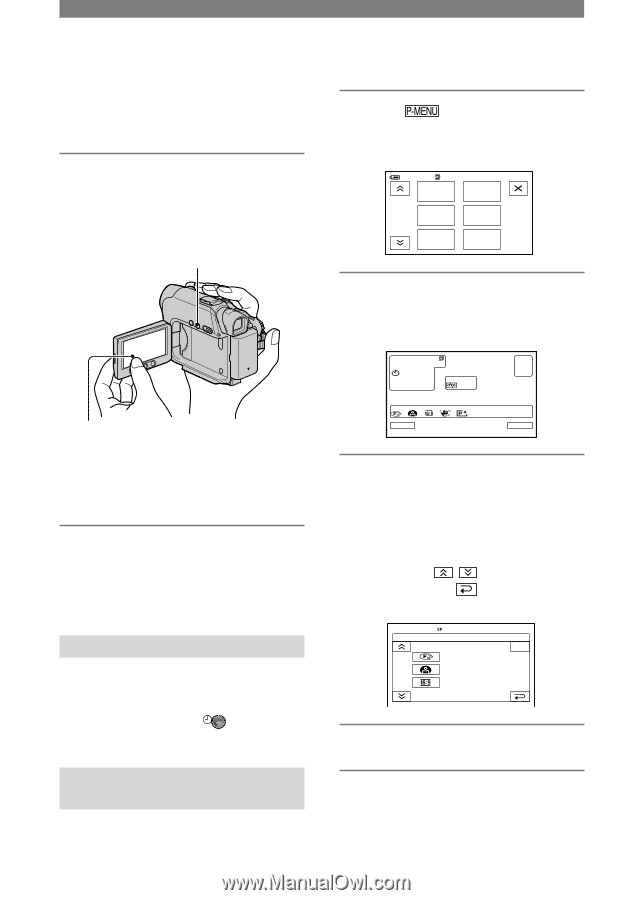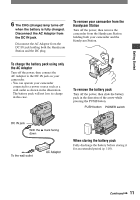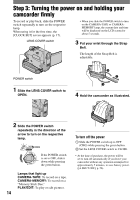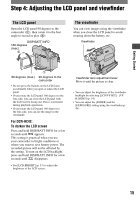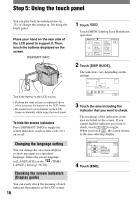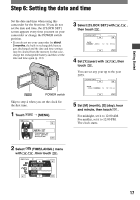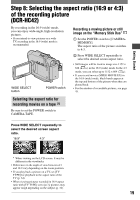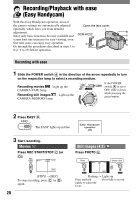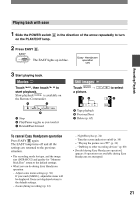Sony DCR-HC42 Operating Guide - Page 16
Step 5: Using the touch panel, Changing the language setting - handycam
 |
UPC - 027242669758
View all Sony DCR-HC42 manuals
Add to My Manuals
Save this manual to your list of manuals |
Page 16 highlights
Step 5: Using the touch panel You can play back recorded pictures (p. 23), or change the settings (p. 36) using the touch panel. Place your hand on the rear side of the LCD panel to support it. Then, touch the buttons displayed on the screen. DISP/BATT INFO 1 Touch . Touch [MENU] during Easy Handycam operation. 6 0 min MENU 1/3 TELE MACRO SPOT FOCUS 0:00:00 DISP GUIDE EXPOSURE FADER 2 Touch [DISP GUIDE]. The indicators vary depending on the settings. Touch the button on the LCD screen. • Perform the same actions as explained above when you press the buttons on the LCD frame. • Be careful not to press buttons on the LCD frame accidentally while using the touch panel. To hide the screen indicators Press DISP/BATT INFO to toggle the screen indicators (such as time code, etc.) on or off. Changing the language setting You can change the on-screen displays to show messages in a specified language. Select the screen language in [LANGUAGE] on the (TIME/ LANGU.) menu (p. 36, 56). Checking the screen indicators (Display guide) You can easily check the meaning of each indicator that appears on the LCD screen. 16 Select area for guide. DISP GUIDE END 3 Touch the area including the indicator that you want to check. The meanings of the indicators in the area are listed on the screen. If you cannot find the indicator you want to check, touch / to toggle. When you touch , the screen returns to the area selecting display. DISP GUIDE 1/2 FOCUS: MANUAL PROGRAM AE: SPOTLIGHT WIDE SELECT: 16:9 WIDE END 4 Touch [END].