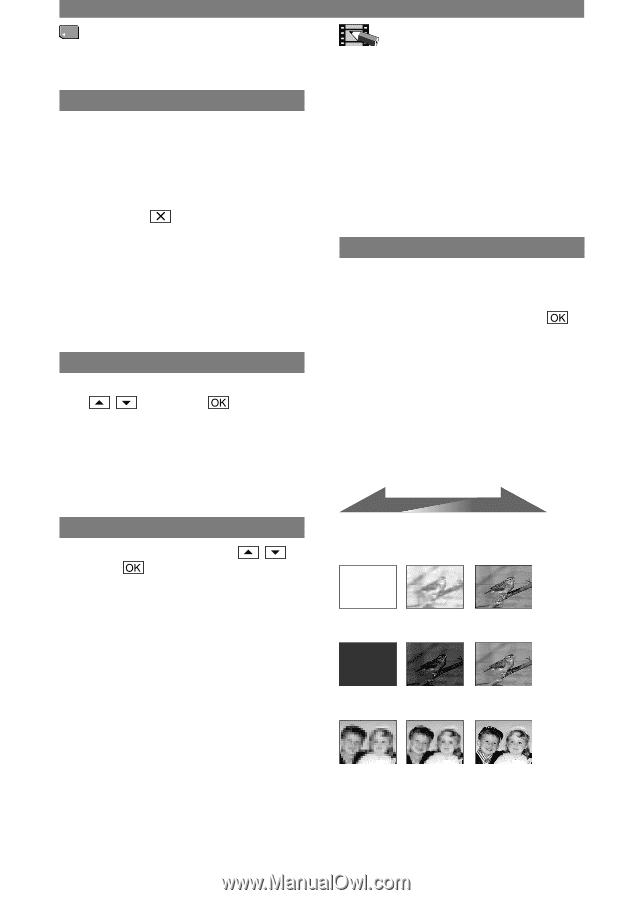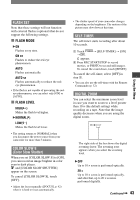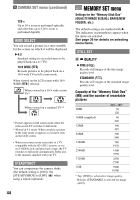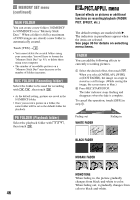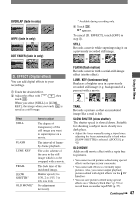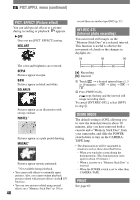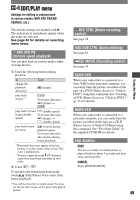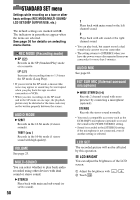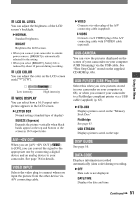Sony DCRPC55 Operating Guide - Page 46
PICT.APPLI. menu, NEW FOLDER, REC FOLDER Recording folder, PB FOLDER Playback folder, FADER
 |
UPC - 027242669697
View all Sony DCRPC55 manuals
Add to My Manuals
Save this manual to your list of manuals |
Page 46 highlights
MEMORY SET menu (continued) NEW FOLDER You can create a new folder (102MSDCF to 999MSDCF) on a "Memory Stick Duo." When a folder is full (a maximum of 9999 images are stored) a new folder is automatically created. Touch [YES] . • You cannot delete the created folders using your camcorder. You will have to format the "Memory Stick Duo" (p. 45), or delete them using your computer. • The number of recordable pictures on a "Memory Stick Duo" may decrease as the number of folders increases. REC FOLDER (Recording folder) Select the folder to be used for recording with / , then touch . • As the default setting, pictures are saved in the 101MSDCF folder. • Once you record a picture in a folder, the same folder will be set as the default folder for playback. PB FOLDER (Playback folder) Select the playback folder with / , then touch . PICT.APPLI. menu Special effects on pictures or additional functions on recording/playback (FADER/ PICT. EFFECT, etc.) The default settings are marked with . The indicators in parentheses appear when the items are selected. See page 36 for details on selecting menu items. FADER You can add the following effects to currently recording pictures. Select the desired effect, then touch . When you select [OVERLAP], [WIPE] or [DOT FADER], the image on a tape is stored as a still image. (While storing the image, the screen turns to blue.) Press REC START/STOP. The fader indicator stops flashing and disappears when the fade is complete. To cancel the operation, touch [OFF] in step . STBY Fading out WHITE FADER REC Fading in BLACK FADER MOSAIC FADER MONOTONE When fading in, the picture gradually changes from black-and-white to color. When fading out, it gradually changes from color to black-and-white. 46