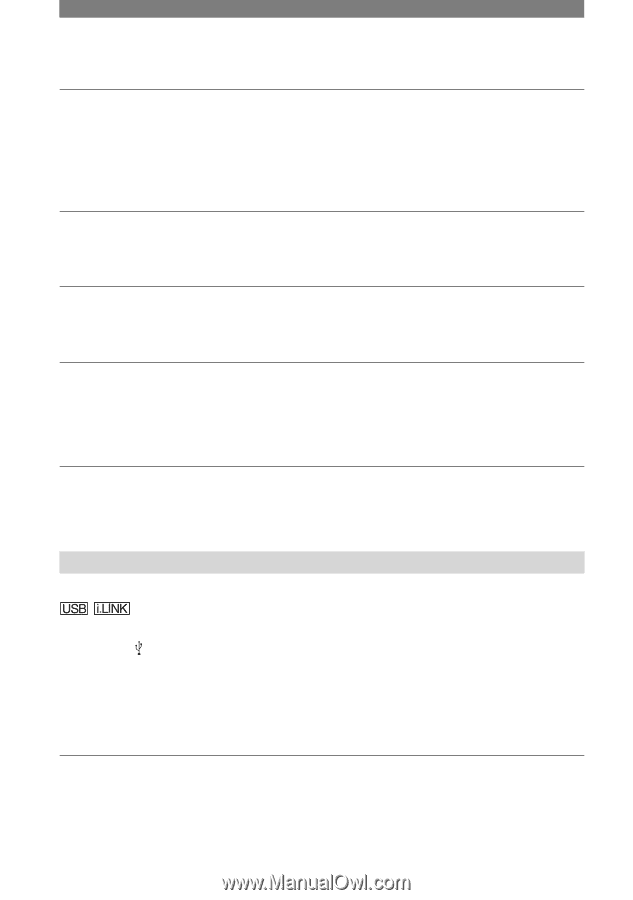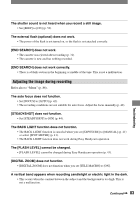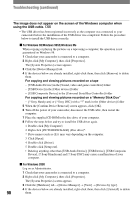Sony DCRPC55 Operating Guide - Page 88
Connecting to a computer, You cannot dub correctly using the A/V connecting cable.
 |
UPC - 027242669697
View all Sony DCRPC55 manuals
Add to My Manuals
Save this manual to your list of manuals |
Page 88 highlights
Troubleshooting (continued) You cannot dub correctly using the A/V connecting cable. • Set [DISP OUTPUT] to [LCD PANEL] (p. 52). • The A/V connecting cable is not connected properly. Make sure that the A/V connecting cable is connected to the proper jack, i.e. to the output jack of a device you are dubbing a picture from, or to the input jack of another device for dubbing a picture from your camcorder. New sound added to a recorded tape is not heard. • Adjust [AUDIO MIX] from the [ST1] (original sound) side until the sound is heard appropriately (p. 61). Still pictures cannot be dubbed from a tape to a "Memory Stick Duo." • You cannot record or a distorted picture may be recorded if the tape has been used repeatedly for recording. Movies cannot be dubbed from a tape to a "Memory Stick Duo." • You cannot record or a distorted picture may be recorded in the following situations: - The tape has a blank section. - The tape has been used repeatedly for recording. - The input signal has been interrupted or cut. You cannot input pictures. • You cannot input pictures while [DISP OUTPUT] is set to [V-OUT/PANEL] (p. 52). • You cannot input pictures if you press the DISP/BATT INFO button. Connecting to a computer The computer does not recognize your camcorder. • Disconnect the cable from the computer and camcorder, then connect it again securely. • Set the (USB) ON/OFF switch on the Handycam Station to ON. • Connect the Handycam Station to the camcorder securely. • Disconnect USB devices other than the keyboard, the mouse, and the camcorder from the computer. • Disconnect the cable from the computer and camcorder, restart the computer, then connect them again correctly. An error message appears when you place the supplied CD-ROM in your computer. • Set the computer display as follows: - Windows: 800 × 600 dots or more, High Color (16 bits, 65 000 colors or more) - Macintosh: 1 024 × 768 dots or more, 32 000 colors or more 88