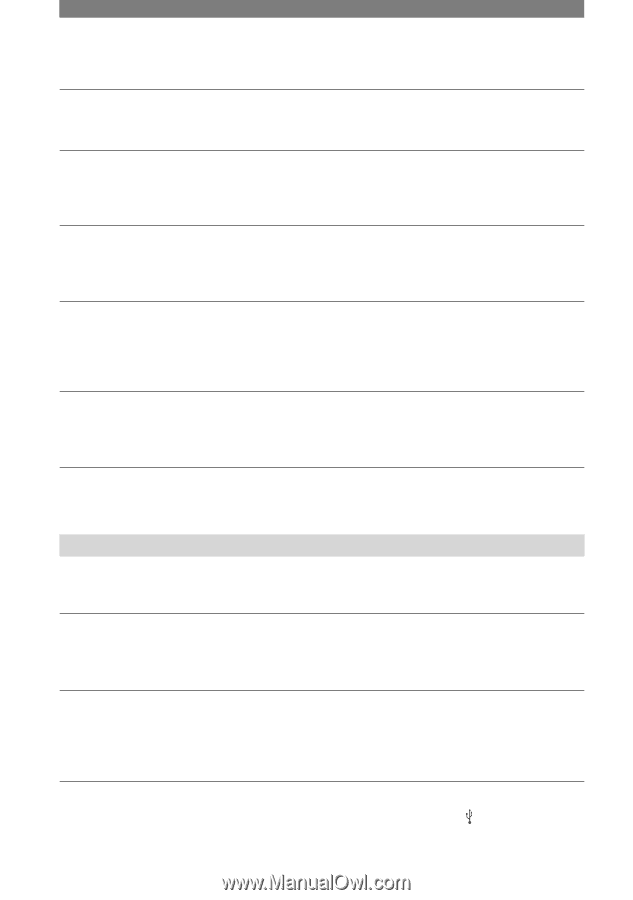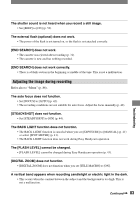Sony DCRPC55 Operating Guide - Page 84
The pictures stored on a Memory Stick Duo are not played back in the actual
 |
UPC - 027242669697
View all Sony DCRPC55 manuals
Add to My Manuals
Save this manual to your list of manuals |
Page 84 highlights
Troubleshooting (continued) A vertical band appears when recording a bright subject. • This phenomenon is called the smear effect. This is not a malfunction. Tiny spots in white, red, blue, or green appear on the screen. • The spots appear when you are recording in [SLOW SHUTTR] or [COLOR SLOW S]. This is not a malfunction. The picture appears too bright on the screen, and the subject does not appear on the screen. • Cancel the BACK LIGHT function (p. 24). The picture appears too dark on the screen, and the subject does not appear on the screen. • The LCD backlight is turned off. Press and hold DISP/BATT INFO for a few seconds to turn on the backlight (p. 15). Flickering or changes in color occurs. • This occurs when recording pictures under a fluorescent lamp, sodium lamp, or mercury lamp with [PORTRAIT] or [SPORTS]. Cancel [PROGRAM AE] in this case (p. 40). Black bands appear when you record a TV screen or computer screen. • Set [STEADYSHOT] to [OFF] (p. 44). Playback If you are playing back the pictures stored on a "Memory Stick Duo," refer also to the "Memory Stick Duo" section (p. 81). You cannot play back the tape. • Slide the POWER switch down to turn on the PLAY/EDIT lamp. • Rewind the tape (p. 23). The pictures stored on a "Memory Stick Duo" are not played back in the actual size or aspect ratio. • Pictures recorded on other devices may not appear in the actual size. This is not a malfunction. Image data stored on a "Memory Stick Duo" cannot be played back. • Deactivate the USB streaming function on your camcorder and set the (USB) ON/OFF switch (p. 65) on the Handycam Station to OFF. 84