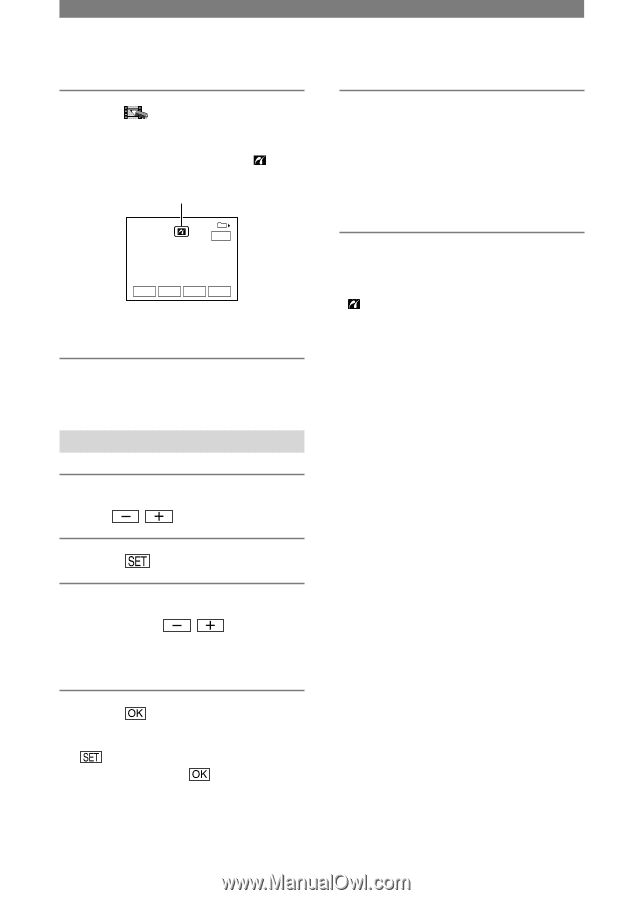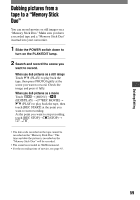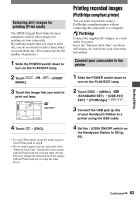Sony DCRPC55 Operating Guide - Page 64
Printing, Printing recorded images, PictBridge compliant printer, continued
 |
UPC - 027242669697
View all Sony DCRPC55 manuals
Add to My Manuals
Save this manual to your list of manuals |
Page 64 highlights
Printing recorded images (PictBridge compliant printer) (continued) 5 Touch (PICT. APPLI.) [PRINT]. When connection is complete, (PictBridge connecting) appears on the screen. PRINT 101-0001 1 / 10 101 END - + SET EXEC One of the images stored on the "Memory Stick Duo" will be displayed. • We cannot guarantee the operation of models that are not PictBridge compatible. Printing 1 Select the image to be printed with / . 2 Touch [COPIES]. 3 Select the number of copies to be printed with / . You can set a maximum of 20 copies of one image to be printed. 4 Touch [END]. To print the date on the image, touch [DATE/TIME] [DATE] or [DAY & TIME] . 5 Touch [EXEC] [YES]. When printing is finished, [Printing...] disappears and the image selection screen appears again. Touch [END] when printing is completed. • Refer also to the operating instructions for the printer to be used. • Do not attempt the following operations when is on the screen. The operations may not be performed properly. - Operating the POWER switch. - Disconnecting the USB cable from your Handycam Station or the printer. - Removing the "Memory Stick Duo" from your camcorder. • If the printer stops working, disconnect the USB cable and restart the operation from the beginning. • Some printer models may not support the date printing function. Refer to your printer's operating instructions for details. • We cannot guarantee the printing of images recorded with a device other than your camcorder. • PictBridge is an industry standard established by the Camera & Imaging Products Association (CIPA). You can print still images without using a computer by connecting a printer directly to a digital video camera or digital still camera, regardless of model or manufacturer. 64