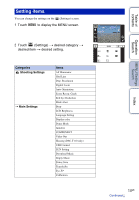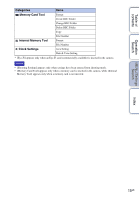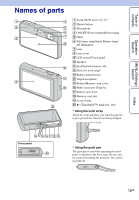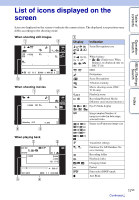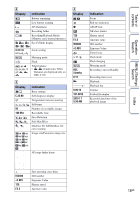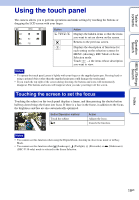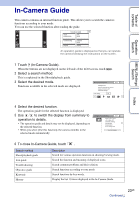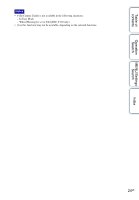Sony DSC-T110 Cyber-shot® Handbook - Page 19
Using the touch panel - digital camera
 |
UPC - 027242813359
View all Sony DSC-T110 manuals
Add to My Manuals
Save this manual to your list of manuals |
Page 19 highlights
Table of contents Operation Search MENU/Settings Search Using the touch panel The camera allows you to perform operations and make settings by touching the buttons or dragging the LCD screen with your finger. Button /// Action Displays the hidden items so that the items you want to set are shown on the screen. Returns to the previous screen. Displays the description of functions for each setting on the selection screens for MENU (shooting), REC Mode or Scene Selection mode. Touch t the items whose description you want to view. Notes • To operate the touch panel, press it lightly with your finger or the supplied paint pen. Pressing hard or using a pointed object other than the supplied paint pen could damage the touch panel. • If you touch the top right of the screen during shooting, the buttons and icons will momentarily disappear. The buttons and icons will reappear when you take your finger off the screen. Touching the screen to set the focus Touching the subject on the touch panel displays a frame, and then pressing the shutter button halfway down brings the frame into focus. If there is a face in the frame, in addition to the focus, the brightness and hue are also automatically optimized. Button/Operation method Touch the subject Action Adjusts the focus. Cancels the function. Notes • You cannot use this function when using the Digital Zoom, shooting in close focus mode or in Easy Mode. • You cannot use this function when (Landscape), (Twilight), (Fireworks) or (Underwater) (DSC-T110 only) mode is selected in the Scene Selection. Index 19GB