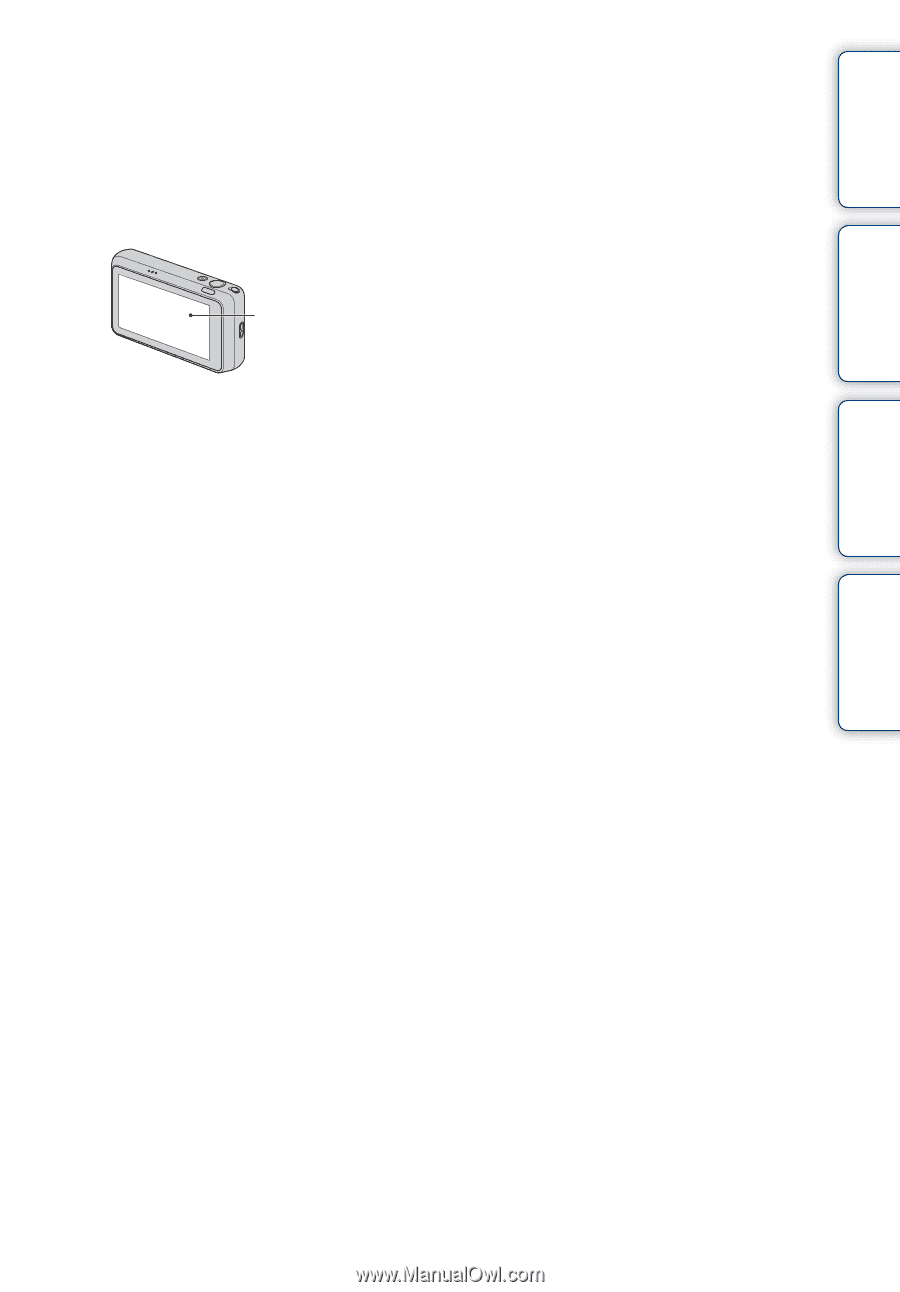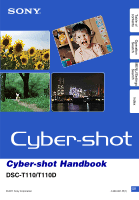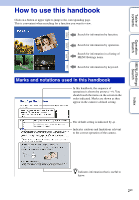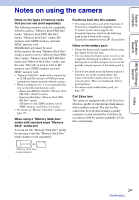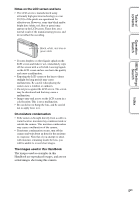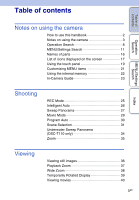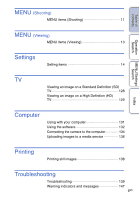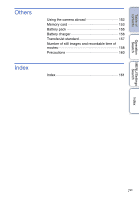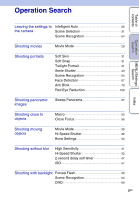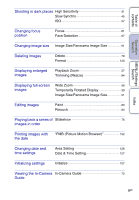Sony DSC-T110 Cyber-shot® Handbook - Page 4
Table of, contents, Operation, Search, MENU/Settings, Index, Notes on the LCD screen and lens - black
 |
UPC - 027242813359
View all Sony DSC-T110 manuals
Add to My Manuals
Save this manual to your list of manuals |
Page 4 highlights
Table of contents Operation Search MENU/Settings Search Index Notes on the LCD screen and lens • The LCD screen is manufactured using extremely high-precision technology so over 99.99% of the pixels are operational for effective use. However, some tiny black and/or bright dots (white, red, blue or green) may appear on the LCD screen. These dots are a normal result of the manufacturing process and do not affect the recording. Black, white, red, blue or green dots • If water droplets or other liquids splash on the LCD screen and make it wet, immediately wipe off the screen with a soft cloth. Leaving liquids on the LCD screen surface can harm the quality and cause a malfunction. • Exposing the LCD screen or the lens to direct sunlight for long periods may cause malfunctions. Be careful when placing the camera near a window or outdoors. • Do not press against the LCD screen. The screen may be discolored and that may cause a malfunction. • Images may trail across on the LCD screen in a cold location. This is not a malfunction. • Be careful not to bump the lens, and be careful not to apply force to it. On moisture condensation • If the camera is brought directly from a cold to a warm location, moisture may condense inside or outside the camera. This moisture condensation may cause a malfunction of the camera. • If moisture condensation occurs, turn off the camera and wait about an hour for the moisture to evaporate. Note that if you attempt to shoot with moisture remaining inside the lens, you will be unable to record clear images. The images used in this Handbook The images used as examples in this Handbook are reproduced images, and are not actual images shot using this camera. 4GB