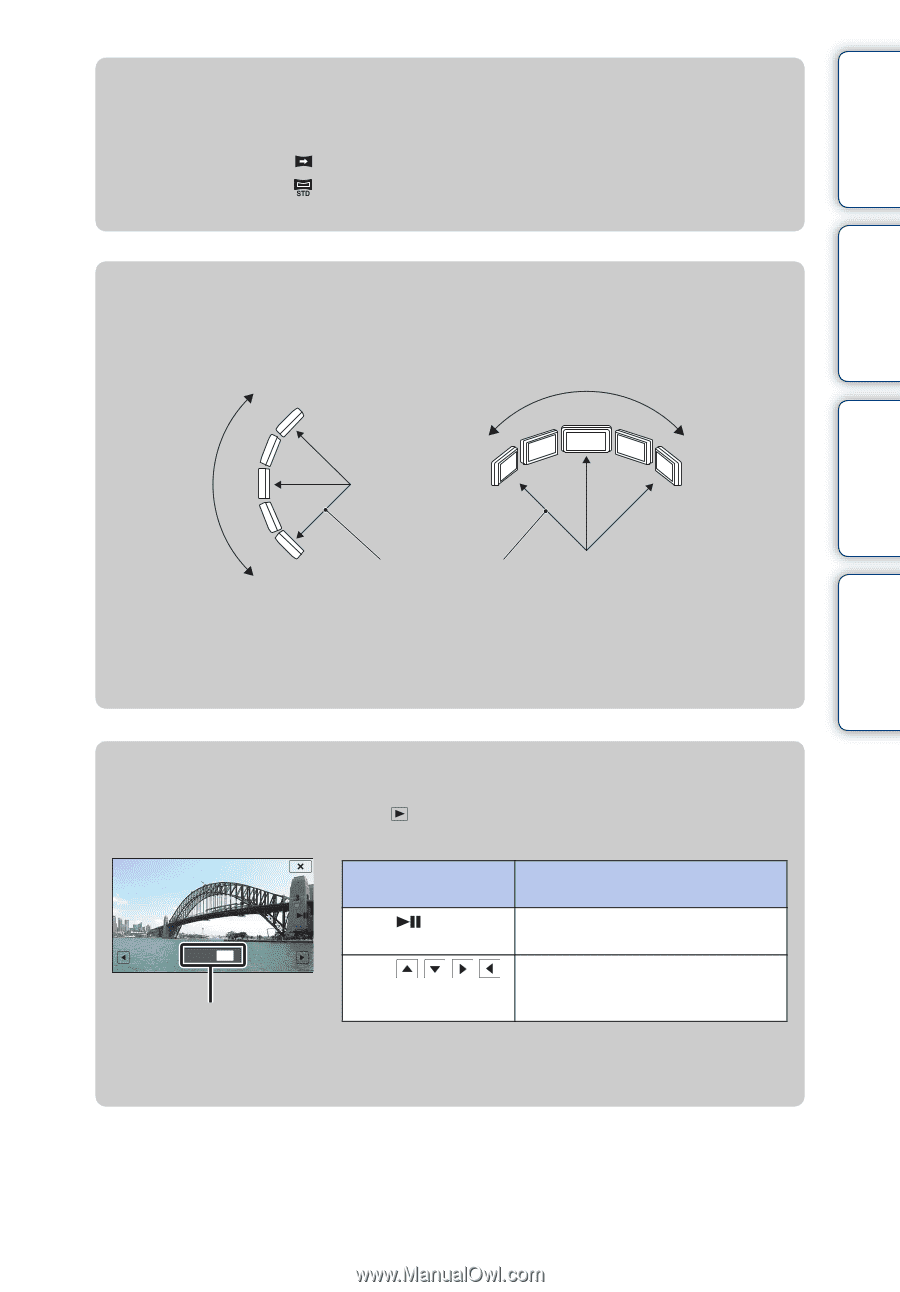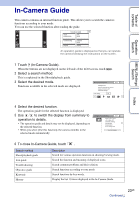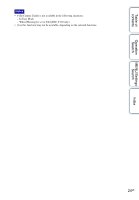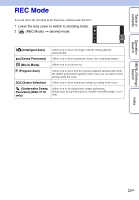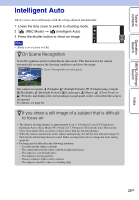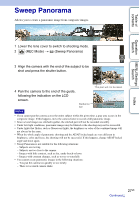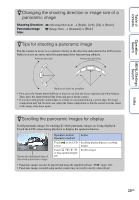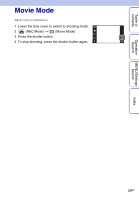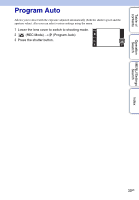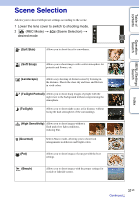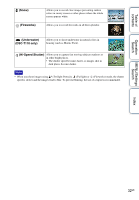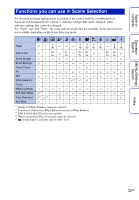Sony DSC-T110 Cyber-shot® Handbook - Page 28
Changing the shooting direction or image size of a, panoramic image - case
 |
UPC - 027242813359
View all Sony DSC-T110 manuals
Add to My Manuals
Save this manual to your list of manuals |
Page 28 highlights
Table of contents zChanging the shooting direction or image size of a panoramic image Shooting Direction: Panorama Image Size: (Shooting Direction) t [Right], [Left], [Up] or [Down] (Image Size) t [Standard] or [Wide] zTips for shooting a panoramic image Pan the camera in an arc at a constant velocity in the direction indicated on the LCD screen. Subjects at rest are more suited for panorama shots than moving subjects. Vertical direction Horizontal direction Operation Search MENU/Settings Search Index Radius as short as possible • First, press the shutter button halfway so that you can lock the focus, exposure and white balance. Then, press the shutter button fully down and pan or tilt the camera. • If a section with greatly varied shapes or scenery is concentrated along a screen edge, the image composition may fail. In such case, adjust the frame composition so that the section is in the center of the image, then shoot again. zScrolling the panoramic images for display Scroll panoramic images by touching while panoramic images are being displayed. Touch the LCD screen during playback to display the operation buttons. Shows the displayed area of the whole panoramic image Operation button/ Operation method Touch screen or the LCD Touch / / / or drag up/down/right/ left Action Scrolling playback/pauses scrolling images Scrolls images • Panoramic images can also be played back using the supplied software "PMB" (page 132). • Panoramic images recorded using another camera may not scroll correctly when played. 28GB