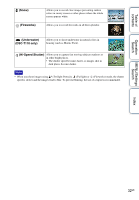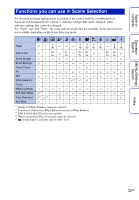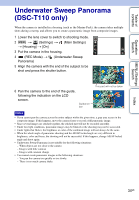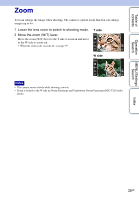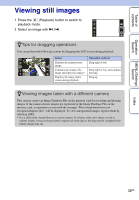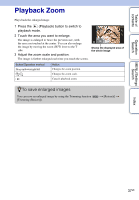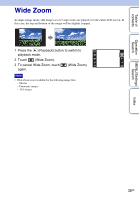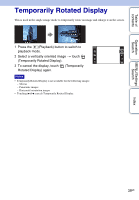Sony DSC-T110 Cyber-shot® Handbook - Page 37
Playback Zoom
 |
UPC - 027242813359
View all Sony DSC-T110 manuals
Add to My Manuals
Save this manual to your list of manuals |
Page 37 highlights
Table of contents Operation Search Playback Zoom Plays back the enlarged image. 1 Press the (Playback) button to switch to playback mode. 2 Touch the area you want to enlarge. The image is enlarged to twice the previous size, with the area you touched at the center. You can also enlarge the image by moving the zoom (W/T) lever to the T side. 3 Adjust the zoom scale and position. The image is further enlarged each time you touch the screen. Shows the displayed area of the whole image Button/Operation method Drag up/down/right/left / Action Changes the zoom position. Changes the zoom scale. Cancels playback zoom. zTo save enlarged images You can save an enlarged image by using the Trimming function ( [Trimming (Resize)]). t [Retouch] t MENU/Settings Search Index 37GB