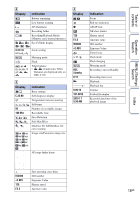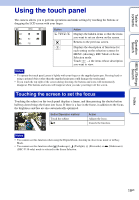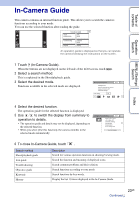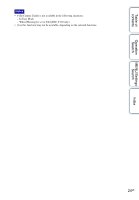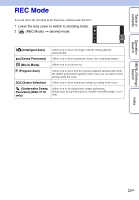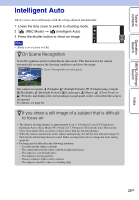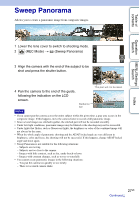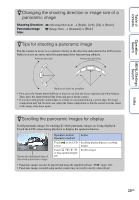Sony DSC-T110 Cyber-shot® Handbook - Page 23
In-Camera Guide
 |
UPC - 027242813359
View all Sony DSC-T110 manuals
Add to My Manuals
Save this manual to your list of manuals |
Page 23 highlights
Table of contents In-Camera Guide This camera contains an internal function guide. This allows you to search the camera's functions according to your needs. You can use the selected function after reading the guide. Operation Search MENU/Settings Search Index An operation guide is displayed so that you can operate the camera following the instructions on the screen. 1 Touch (In-Camera Guide). When the buttons are not displayed on the left side of the LCD screen, touch . 2 Select a search method. This is explained in the Shoot/playback guide. 3 Select the desired mode. Functions available in the selected mode are displayed. 4 Select the desired function. The operation guide for the selected function is displayed. 5 Use / to switch the display from summary to operation to details. • The operation guide and details may not be displayed, depending on the selected function. • When you select [Use this function], the camera switches to the selected mode automatically. 6 To close In-Camera Guide, touch . Search method Shoot/playback guide Icon guide Troubleshooting Objective guide Keyword History Description Search for various operation functions in shooting/viewing mode. Search the function and meaning of displayed icons. Search common problems and their solution. Search functions according to your needs. Search functions by key words. Display the last 10 items displayed in the In-Camera Guide. 23GB Continued r