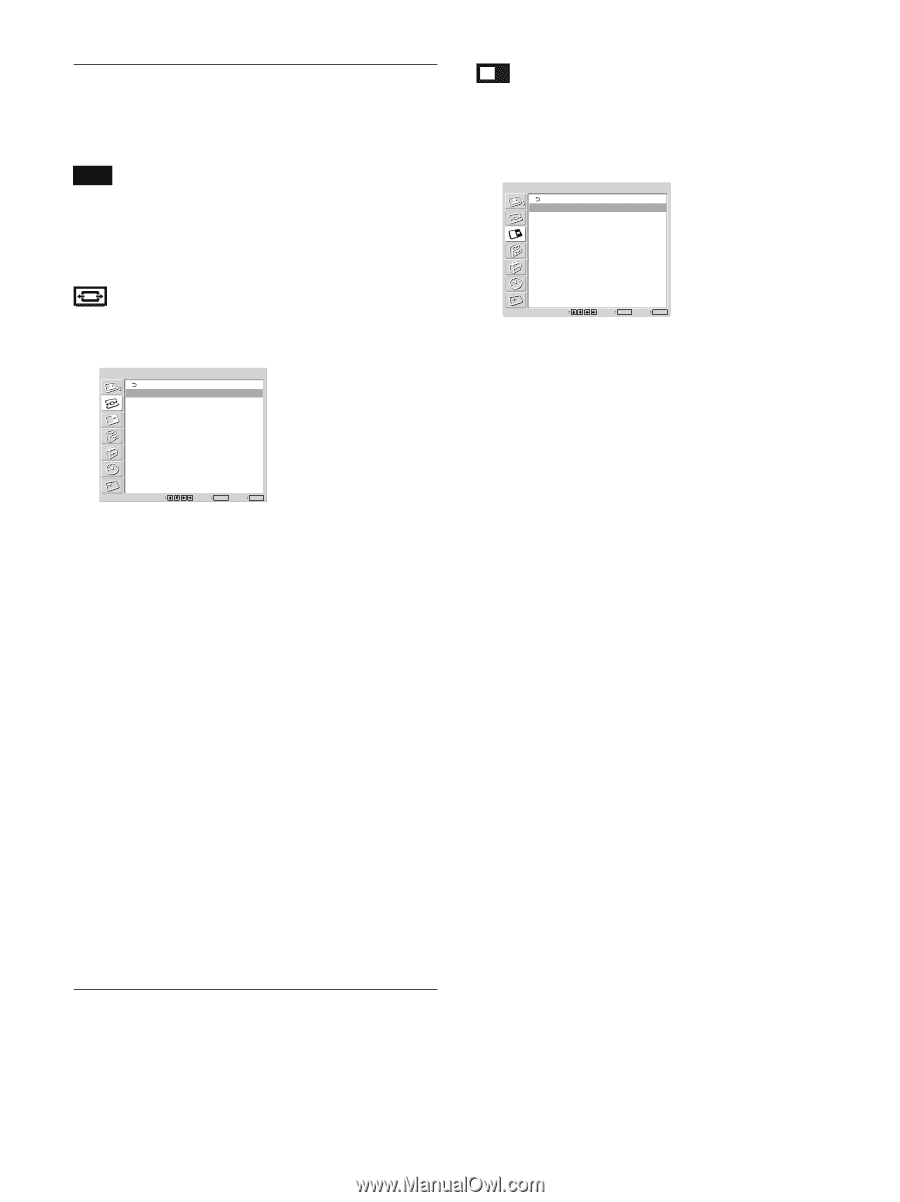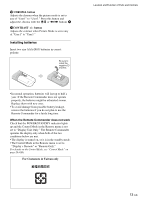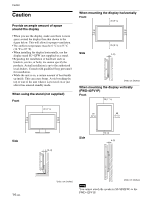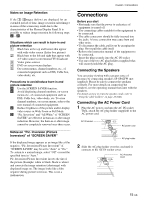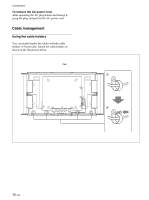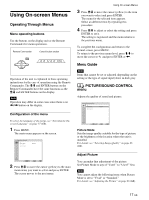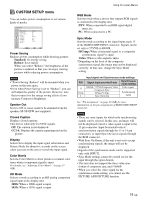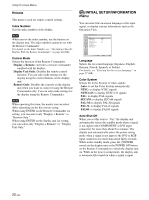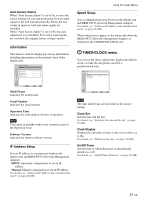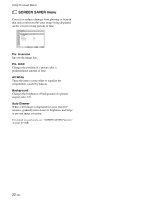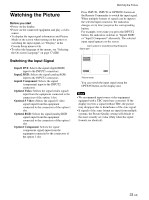Sony FWD-42PV1 Operating Instructions - Page 18
Screen Control Menu, Picture And Picture Pap - s television
 |
View all Sony FWD-42PV1 manuals
Add to My Manuals
Save this manual to your list of manuals |
Page 18 highlights
Using On-screen Menus Adjust Sound You can make fine adjustment of the sound. Set Picture Mode to any of "User1" to "User3" first. Note You cannot adjust the following items when Picture Mode is set to "Vivid" or "Standard." For details, see "Adjusting the Sound Quality" on page 36 (GB). SCREEN CONTROL menu You can resize or adjust the position of a picture. SCREEN CONTROL Multi Display Setup Wide Setup Aspect: Adjust Screen Wide Zoom PICTURE AND PICTURE (PAP) menu You can show two pictures from different signal sources, such as a computer and a video, side by side. PICTURE AND PICTURE(PAP) PAP: Off Active Picture Picture Size Picture Position Select Set ENTER Exit MENU For details, see "Viewing two pictures at the same time" on page 33 (GB). Select Set ENTER Exit MENU Multi Display Setup You can make settings for connecting multiple display units and forming a video wall in a 2 × 2, 3 × 3 or 4 × 4 arrangement. For details, see "Setting up the Multi Display" on page 35 (GB). Wide Setup Sets the Auto Wide function. The Auto Wide function is a function which chooses from among ordinary television broadcasts, or wide screen images, all having different proportions for horizontal and vertical display, and automatically expands the picture to a wide screen image with a 16:9 aspect ratio, enabling the most appropriate display of different types of images. For details, see "Setting Auto Wide" on page 29 (GB). Aspect Switches the wide screen display to match the size and type of the picture. For details, see "Setting the Aspect" on page 30 (GB). Adjust Screen This menu is used for resizing or repositioning the picture. You can also adjust the number of picture pixels using this menu. For details, see "Resizing and Positioning the Picture" on page 31 (GB). 18 (GB)