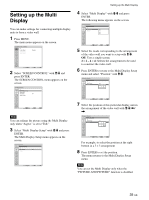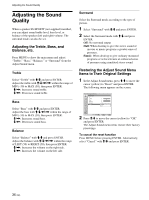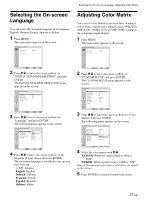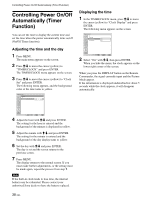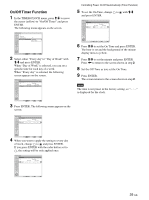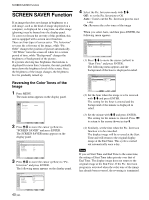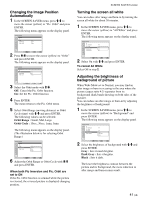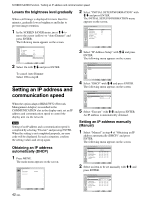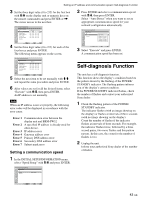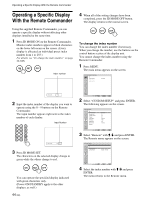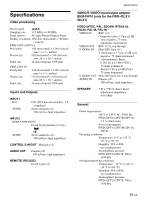Sony FWD-42PV1 Operating Instructions - Page 40
Reversing the Color Tones of the, Image - problems
 |
View all Sony FWD-42PV1 manuals
Add to My Manuals
Save this manual to your list of manuals |
Page 40 highlights
SCREEN SAVER Function SCREEN SAVER Function If an image that does not change in brightness or a still image, such as the kind of image displayed on a computer, is displayed for a long time, an after-image (ghosting) may be burned into the display panel. To correct or lessen the severity of this problem, this unit is equipped with a screen saver function. There are four types of screen saver. "Pic. Inversion" reverses the color tone of the image, while "Pic. Orbit" changes the position of picture automatically. "All White" turns the screen all white for a certain period of time, while "Background" changes the brightness of background of the picture. If a picture showing less brightness fluctuations is displayed for more than 3 minutes, the unit gradually turns down the brightness level of the screen. Once the brightness of the image changes, the brightness level is gradually turned up. Reversing the Color Tones of the Image 1 Press MENU. The main menu appears on the display panel. PICTURE/SOUND CONTROL Picture Mode: Adjust Picture Adjust Sound Standard Select Set ENTER Exit MENU 2 Press M/m to move the cursor (yellow) to "SCREEN SAVER" and press ENTER. The SCREEN SAVER menu appears on the display panel. SCREEN SAVER Pic. Inversion: Off Pic. Orbit All White: Off Background: Gray Auto Dimmer: On Select Set ENTER Exit MENU 3 Press M/m to move the cursor (yellow) to "Pic. Inversion" and press ENTER. The following menu appears on the display panel. SCREEN SAVER Pic. Inversion: Off Pic. Orbit Auto All White: Onff Background: Gray Auto Dimmer: On Select 40 (GB) Set ENTER Exit MENU 4 Select the Pic. Inversion mode with M/m. Off : to set the Pic. Inversion to Off Auto : Carries out the Pic. Inversion process once a day. On : Reverses the color tones of the image When you select Auto, and then press ENTER, the following menu appears. SCREEN SAVER Pic. Inversion Start Time: End Time: Auto 00 : 00 00 : 00 Select Set ENTER Exit MENU (1) Press M/m to move the cursor (yellow) to "Start Time" and press ENTER. The following menu appears and the background of the hour is displayed in relief. SCREEN SAVER Pic. Inversion Start Time: End Time: Auto 00 : 00 00 : 00 Select Set ENTER Exit MENU (2) Set the hour when the image is to be reversed with M/m and press ENTER. The setting for the hour is entered and the background of the minute is displayed in relief. (3) Set the minute with M/m and press ENTER. The setting for the minute is entered. Press < to return to the screen shown in step 5. (4) Similarly, set the time when the Pic. Inversion function is to be cancelled. The display image will be reversed at the Start Time and will return to the original display image at the End Time. This cycle is carried out automatically once a day. Note If you set Start Time and End Time to the same time, the setting of Start Time takes priority over that of End Time. The display image does not return to the original image at the End Time. If the Pic. Inversion program is activated when the color tone of the image has already been reversed, the reversing is terminated.