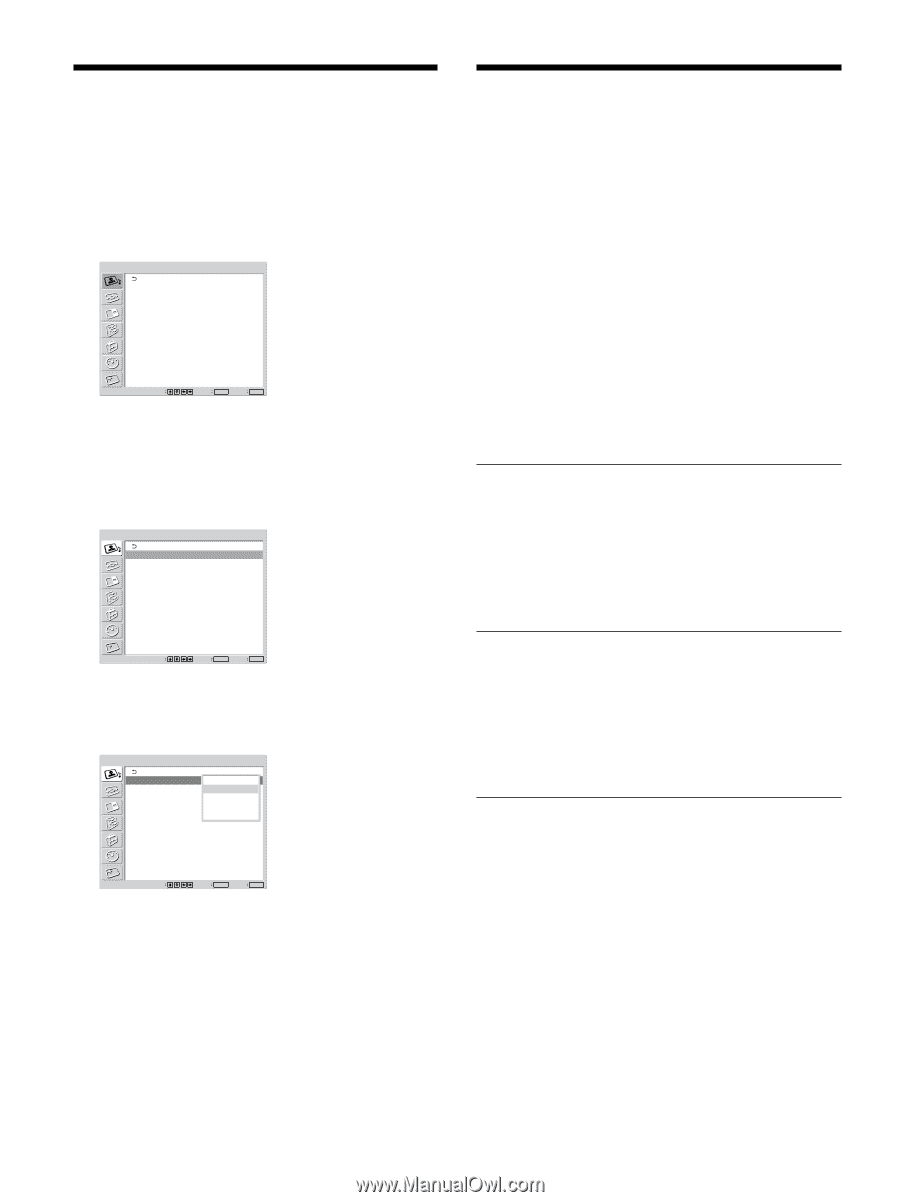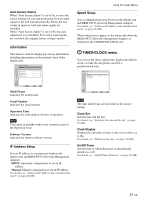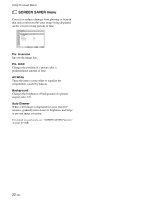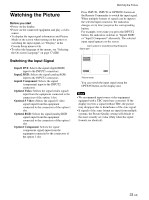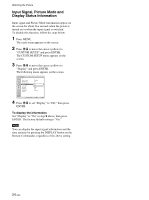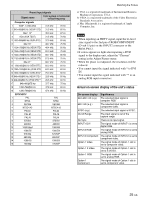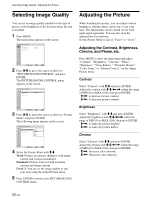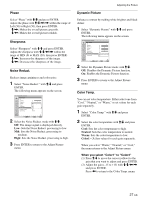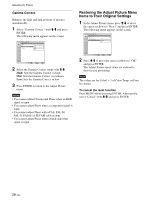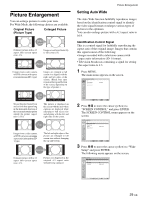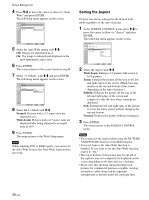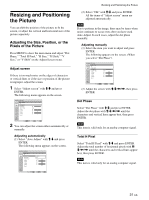Sony FWD-42PV1 Operating Instructions - Page 26
Selecting Image Quality, Adjusting the Picture - no sound
 |
View all Sony FWD-42PV1 manuals
Add to My Manuals
Save this manual to your list of manuals |
Page 26 highlights
Selecting Image Quality / Adjusting the Picture Selecting Image Quality You can set an image quality suitable for the type of picture or the brightness of the location where the unit is installed. 1 Press MENU. The main menu appears on the screen. PICTURE/SOUND CONTROL Picture Mode: Adjust Picture Adjust Sound Standard Select Set ENTER Exit MENU 2 Press M/m to move the cursor (yellow) to "PICTURE/SOUND CONTROL" and press ENTER. The PICTURE/SOUND CONTROL menu appears on the screen. PICTURE/SOUND CONTROL Picture Mode: Adjust Picture Adjust Sound Standard Select Set ENTER Exit MENU 3 Press M/m to move the cursor (yellow) to "Picture Mode" and press ENTER. The following menu appears on the screen. PICTURE/SOUND CONTROL Picture Mode: Adjust Picture Adjust Sound Vivid Standard User1 User2 User3 Select Set ENTER Exit MENU 4 Select the Picture Mode with M/m. Vivid: Pictures get intense sharpness with image contour and contrast maximized. Standard: Pictures look real with moderate contrast and image contour. User1-3: You can set the image quality to suit your taste using the Adjust Picture menu. 5 Press ENTER to return to the PICTURE/SOUND CONTROL menu. Adjusting the Picture While watching the picture, you can adjust contrast, brightness, chroma, phase, and so on, to suit your taste. The adjustments can be carried out for each input signal separately. You can also store the adjusted levels in memory. Set the Picture Mode to any of "User1" to "User3." Adjusting the Contrast, Brightness, Chroma, and Phase, etc. Press MENU to show the main menu and adjust "Contrast," "Brightness," "Chroma," "Phase," "Sharpness," "Noise Reduct.," "Dynamic Picture," "Color Temp." or "Gamma Correct." on the Adjust Picture menu. Contrast Select "Contrast" with M/m and press ENTER. Adjust the contrast with M/m/