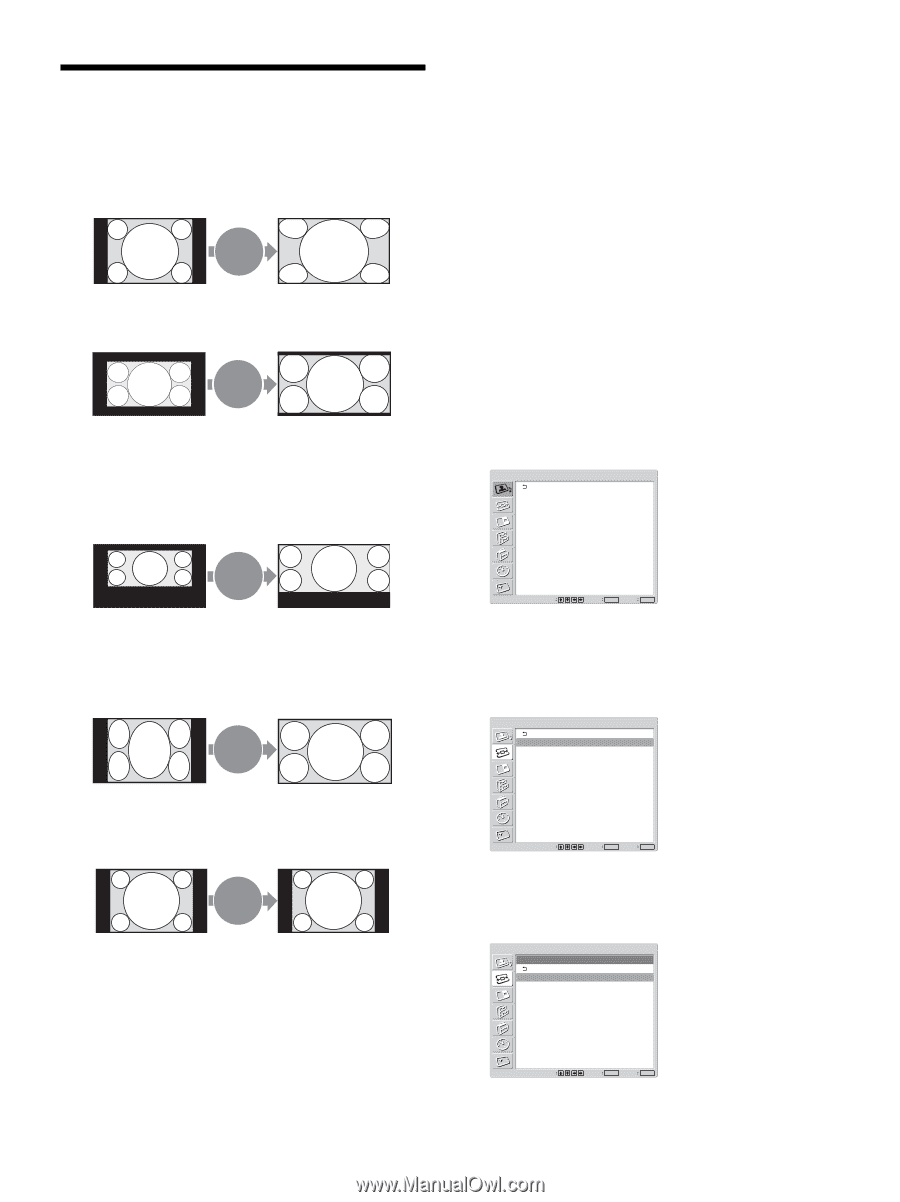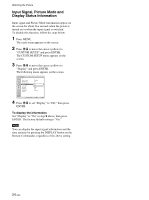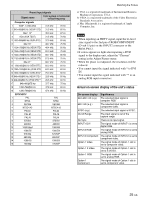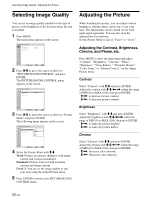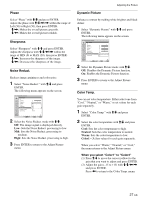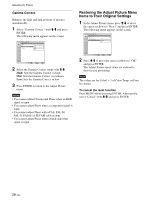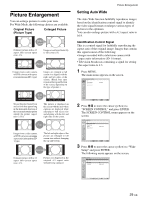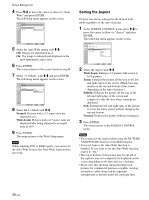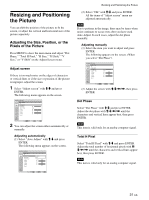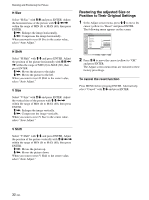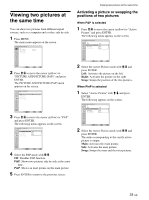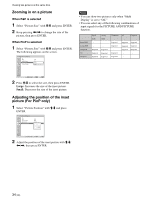Sony FWD-42PV1 Operating Instructions - Page 29
Setting Auto Wide
 |
View all Sony FWD-42PV1 manuals
Add to My Manuals
Save this manual to your list of manuals |
Page 29 highlights
Picture Enlargement You can enlarge pictures to suite your taste. For Wide Mode, the following choices are available. Original Picture (Picture Type) Enlarged Picture Wide Zoom Ordinary pictures with a 4:3 aspect ratio (screen aspect ratio: 4:3). Images are enlarged naturally to full screen size. Hey! How ya doing? Zoom Hey! How ya doing? • Images from a video camera or DVD software with aspect ratio information (ID-1 type) Images are enlarged to full screen size aligned with the right and left sides of the screen. (Black bars may remain at the top and bottom of the screen, depending on the type of picture.) Hey! How ya doing? Sub title Hey! How ya doing? Movies filmed in CinemaVision and so forth that appear long in the horizontal direction of the screen and contain captions outside the picture (aspect ratio: 2.35:1) The picture is displayed on the screen with the area where captions are displayed while enlarging to full screen size and aligning with the left and right sides of the screen. Full Images from a video camera or DVD software containing aspect ratio information (ID1 type) The left and right edges of the picture are enlarged to full screen size without changing the top and bottom. Normal Ordinary pictures with a 4:3 aspect ratio (screen aspect ratio: 4:3). Pictures are displayed in the original 4:3 aspect ratio without being enlarged. Picture Enlargement Setting Auto Wide The Auto Wide function faithfully reproduces images based on the identification control signal to identify the video signal format or enlarges various types of pictures to the optimum. You can also enlarge picture with a 4:3 aspect ratio to 16:9. Identification Control Signal This is a control signal for faithfully reproducing the aspect ratio of the original image. Images that contain this signal consist of the following: • Images recorded with a television camera with aspect ratio information (ID-1 format). • Television broadcasts containing a signal for setting the aspect ratio to 4:3. 1 Press MENU. The main menu appears on the screen. PICTURE/SOUND CONTROL Picture Mode: Adjust Picture Adjust Sound Standard Select Set ENTER Exit MENU 2 Press M/m to move the cursor (yellow) to "SCREEN CONTROL" and press ENTER. The SCREEN CONTROL menu appears on the screen. SCREEN CONTROL Multi Display Setup Wide Setup Aspect: Adjust Screen Wide Zoom Select Set ENTER Exit MENU 3 Press M/m to move the cursor (yellow) to "Wide Setup" and press ENTER. The following menu appears on the screen. SCREEN CONTROL Wide Setup Auto Wide: 4:3 Mode: On Wide Zoom Select Set ENTER Exit MENU 29 (GB)