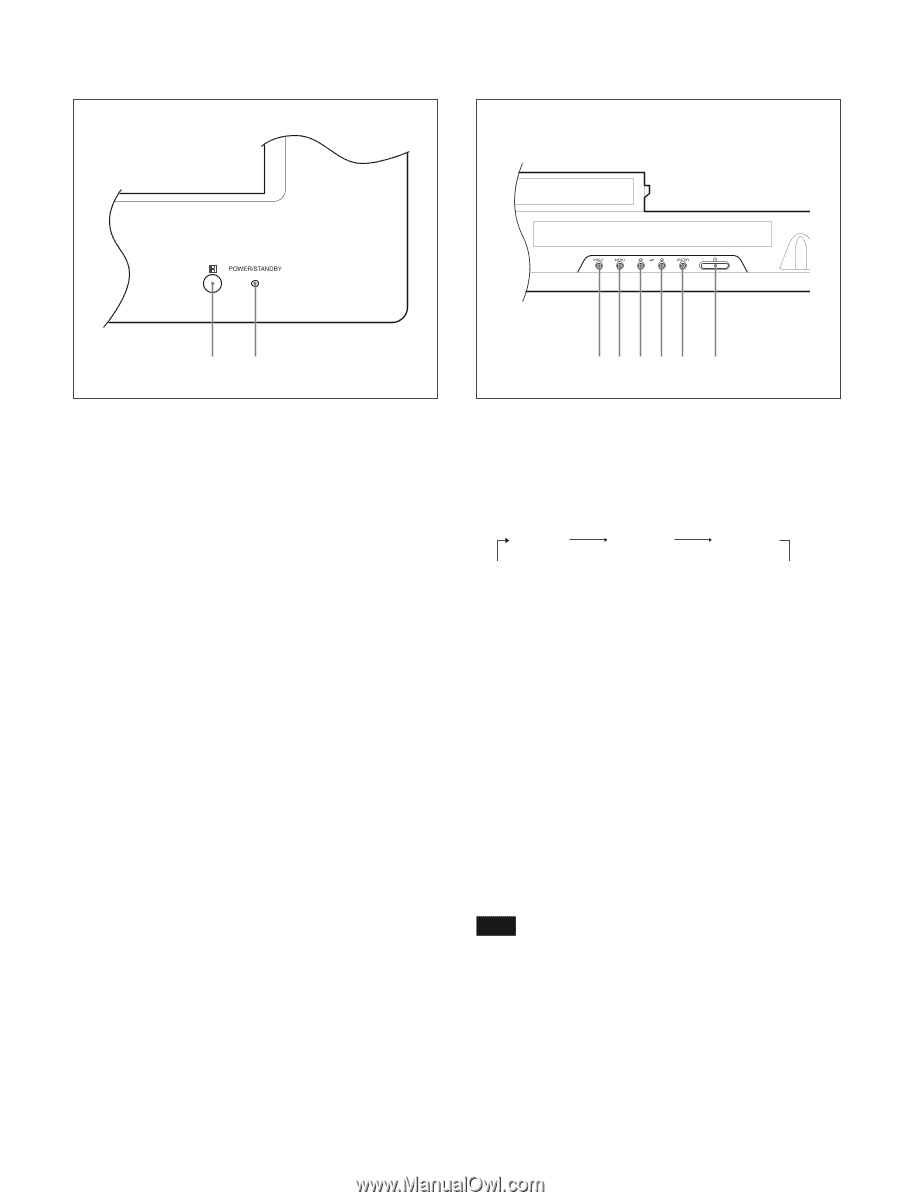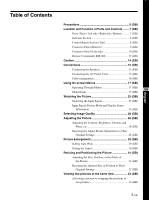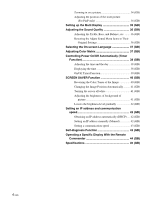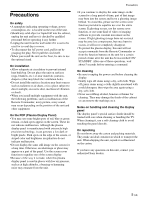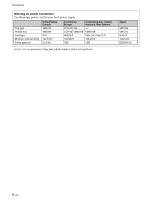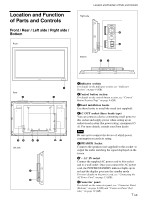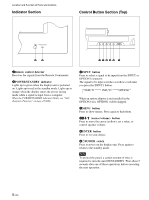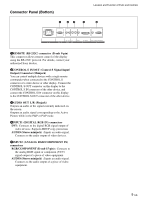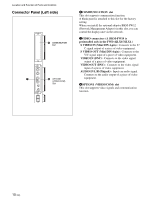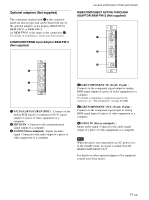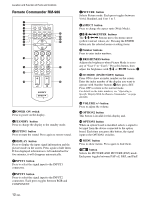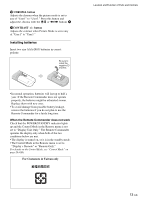Sony FWD-42PV1 Operating Instructions - Page 8
Indicator Control Button Top - parts
 |
View all Sony FWD-42PV1 manuals
Add to My Manuals
Save this manual to your list of manuals |
Page 8 highlights
Location and Function of Parts and Controls Indicator Section Control Button Section (Top) 12 12345 6 1Remote control detector Receives the signals from the Remote Commander. 2POWER/STANDBY indicator Lights up in green when the display unit is powered on. Lights up in red in the standby mode. Lights up in orange when the display enters the power saving mode while a signal is input from a computer. When the POWER/STANDBY indicator blinks, see "Selfdiagnosis Function" on page 43 (GB). 1INPUT button Press to select a signal to be input from the INPUT or OPTION1 connector. The signal to be input switches as follows each time you press the INPUT1 button. INPUT1 INPUT2 OPTION1 When an option adaptor is not installed in the OPTION1 slot, OPTION1 will be skipped. 2MENU button Press to show menus. Press again to hide them. 34m/M (cursor/volume) button Press to move the cursor (yellow), set a value, or control speaker volume. 5ENTER button Press to set your choice. 61POWER switch Press to power on the display unit. Press again to return to the standby mode. Note To protect the panel, a certain amount of time is required to turn the unit ON/STANDBY. Wait about 5 seconds after one of these operations before executing the next operation. 8 (GB)