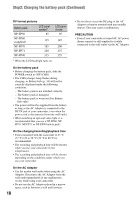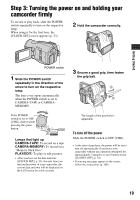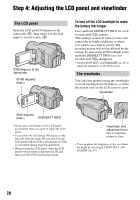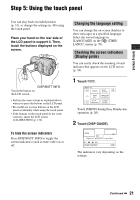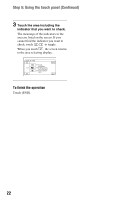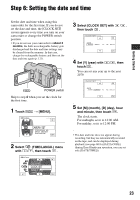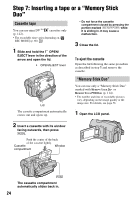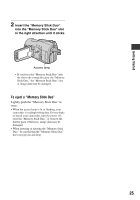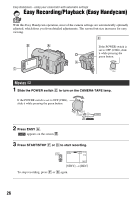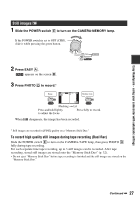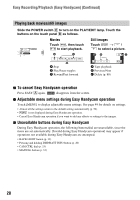Sony HDR HC3 Operating Guide - Page 23
Step 6: Setting the date and time - handycam
 |
UPC - 086753091267
View all Sony HDR HC3 manuals
Add to My Manuals
Save this manual to your list of manuals |
Page 23 highlights
Getting Started Step 6: Setting the date and time Set the date and time when using this camcorder for the first time. If you do not set the date and time, the [CLOCK SET] screen appears every time you turn on your camcorder or change the POWER switch position. • If you do not use your camcorder for about 3 months, the built-in rechargeable battery gets discharged and the date and time settings may be cleared from the memory. In that case, charge the rechargeable battery and then set the date and time again (p. 121). POWER switch Skip to step 4 when you set the clock for the first time. 1 Touch 6 0 min t [MENU]. -:--:-- CAMERA SET PROGRAM AE SPOT METER EXPOSURE OK 2 Select (TIME/LANGU.) menu with / , then touch . 6 0 min -:--:-- MENU ROTATE A. SHUT OFF QUICK REC CLOCK SET WORLD TIM-E-:--:-- LANGUAGE PROGRAM AE OK 3 Select [CLOCK SET] with then touch . CLOCK SET /, DATE 2006Y JAN M 1D 12: 00 AM OK 4 Set [Y] (year) with touch . / , then You can set any year up to the year 2079. CLOCK SET DATE 2006Y JAN M 1D 12: 00 AM OK 5 Set [M] (month), [D] (day), hour and minute, then touch . The clock starts. For midnight, set it to 12:00 AM. For midday, set it to 12:00 PM. • The date and time does not appear during recording, but they are automatically recorded on the tape, and can be displayed during playback (see page 68 for [DATA CODE] (during Easy Handycam operation, you can set only [DATE/TIME])). 23