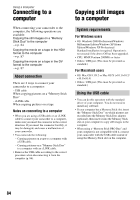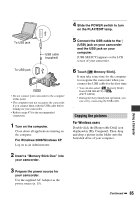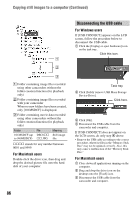Sony HDR HC3 Operating Guide - Page 81
Printing recorded images (PictBridge compliant printer), Preventing accidental erasure
 |
UPC - 086753091267
View all Sony HDR HC3 manuals
Add to My Manuals
Save this manual to your list of manuals |
Page 81 highlights
• Do not mark images on your camcorder if the "Memory Stick Duo" already has some images with the Print mark put on using other devices. This may change the information of the images with the Print mark put on using the other device. Preventing accidental erasure (Image protection) You can select and mark images to prevent accidental erasure. 1 Slide the POWER switch to turn on the PLAY/EDIT lamp. 2 Touch tt t [PROTECT]. 3 Touch the image that you want to protect. PROTECT appears. 101-0002 2/ 10 101 OK 4 Touch t [END]. • To cancel image protection, touch the image again to cancel image protection in step 3. Printing recorded images (PictBridge compliant printer) You can print out pictures using a PictBridge compliant printer without connecting the camcorder to a computer. Connect your camcorder to the AC Adaptor to obtain power from the wall outlet. Insert the "Memory Stick Duo" containing still images into your camcorder and turn on the printer. Connecting your camcorder to the printer 1 Slide the POWER switch to turn on the PLAY/EDIT lamp. 2 Connect the (USB) jack of your camcorder to the printer using the USB cable. [USB SELECT] appears on the screen automatically. 3 Touch [PictBridge PRINT]. When connection is complete, (PictBridge connecting) appears on the screen. 4.0M PictBridge PRINT 101-0001 1 / 10 101 END - + SET EXEC One of the images stored on the "Memory Stick Duo" will be displayed. Dubbing/Editing • You can also operate by selecting in the following orders: - t [MENU] t (PICT.APPLI.) t [USB SELECT] t [PictBridge PRINT]. Continued , 81