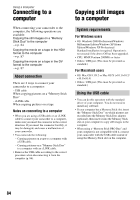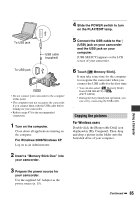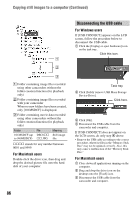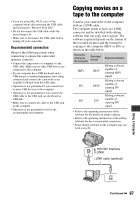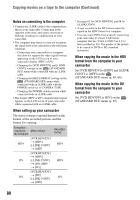Sony HDR HC3 Operating Guide - Page 83
Jacks to connect external devices, Camcorder - accessories
 |
UPC - 086753091267
View all Sony HDR HC3 manuals
Add to My Manuals
Save this manual to your list of manuals |
Page 83 highlights
Jacks to connect external devices Dubbing/Editing Camcorder 1 23 4 5 6 8 7 1 ...Open the shoe cover. 2 - 7 ...Open the jack cover. 8 ...Open the LCD panel. A Active Interface Shoe The Active Interface Shoe supplies power to optional accessories such as a video light, a flash, or a microphone. The accessory can be turned on or off as you operate the POWER switch on your camcorder. Refer to the operating instructions supplied with your accessory for details. • When you connect an accessory, open the shoe cover. • The Active Interface Shoe has a safety device for fixing the installed accessory securely. To connect an accessory, press down and push it to the end, and then tighten the screw. To remove an accessory, loosen the screw, and then press down and pull out the accessory. • Connecting with an external device wears out the battery pack faster. • When you are recording movies with an external flash (optional) connected to the accessory shoe, turn off the power of the external flash to prevent charging noise being recorded. • You cannot use an external flash (optional) and the built-in flash at the same time. • When an external microphone (optional) is connected, it takes precedence over the internal microphone (p. 35). B HDMI OUT jack (p. 42) • The available video signals are read, and the appropriate output format is selected and output automatically. • You can check the setup value of HDMI OUTPUT on [STATUS CHECK] (p. 68). C HDV/DV Interface (i.LINK) (p. 42, 74, 89) D LANC jack (blue) • The LANC control jack is used for controlling the tape transport of video devices and peripherals connected to it. E COMPONENT OUT jack (p. 42) F A/V (audio/video) OUT jack (p. 42, 74) G DC IN jack (p. 15) H (USB) jack (p. 81, 84) 83