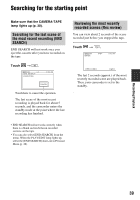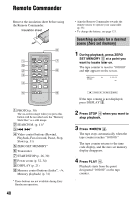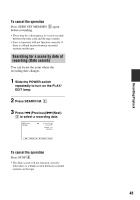Sony HDR HC3 Operating Guide - Page 44
Connecting to a 16:9 (wide) or 4:3 TV, To set the aspect ratio according to the connected TV 16:9/4:3 - cable
 |
UPC - 086753091267
View all Sony HDR HC3 manuals
Add to My Manuals
Save this manual to your list of manuals |
Page 44 highlights
Playing the picture on a TV (Continued) Type Camcorder C 4 Cable i.LINK cable (optional) : Signal flow TV Menu Setting (STANDARD SET) [VCR HDV/DV] t [AUTO] (p. 65) [i.LINK CONV] t [OFF] (p. 68) • Your TV needs to have an i.LINK jack compatible with HDV1080i. For details, confirm the specifications of your TV. For details on Sony HDV1080i compliant TVs, see page 113. • If your TV is not compatible with HDV1080i, connect your camcorder and TV with the supplied component video cable and A/V connecting cable as illustrated in . • The TV needs to be set so that it recognizes that the camcorder is connected. See the instruction manuals supplied with your TV. Connecting to a 16:9 (wide) or 4:3 TV To set the aspect ratio according to the connected TV (16:9/4:3) Change the [TV TYPE] setting to match your TV (p. 68). • When you play back a tape recorded in the DV format on a 4:3 TV not compatible with the 16:9 signal, set [ WIDE SELECT] to [4:3] on your camcorder when recording a picture (p. 66). : Signal flow Type Camcorder Cable TV Menu Setting D 1 Component video cable (supplied) (Green) Y (Blue) PB/CB (Red) PR/CR (STANDARD SET) [VCR HDV/DV] t [AUTO] (p. 65) [COMPONENT] t [480i] (p. 67) [TV TYPE] t [16:9]/[4:3]* (p. 68) A/V connecting cable 2 (supplied) (Red) (White) (Yellow) • A/V connecting cable is also needed to output audio signals. Connect the white and red plugs of the A/V connecting cable to the audio input jack of your TV. 44