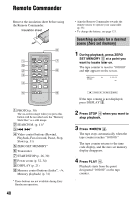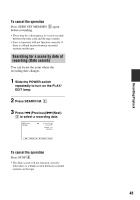Sony HDR HC3 Operating Guide - Page 45
Recording/Playback, STANDARD SET, VCR HDV/DV], AUTO] p. 65, i.LINK CONV], ON HDV, p. 68, TV TYPE] - cables
 |
UPC - 086753091267
View all Sony HDR HC3 manuals
Add to My Manuals
Save this manual to your list of manuals |
Page 45 highlights
Recording/Playback Type Camcorder E Cable 4 i.LINK cable (optional) : Signal flow TV Menu Setting (STANDARD SET) [VCR HDV/DV] t [AUTO] (p. 65) [i.LINK CONV] t [ON (HDV t DV)] (p. 68) • The TV needs to be set so that it recognizes that the camcorder is connected. See the instruction manuals supplied with your TV. A/V connecting cable with S VIDEO (optional) 2 (Red) (White) (Yellow) (STANDARD SET) [VCR HDV/DV] t [AUTO] (p. 65) [TV TYPE] t [16:9]/[4:3]* (p. 68) • When connecting only an S VIDEO plug (S VIDEO channel), audio signals are not output. To output audio signals, connect the white and red plugs of the A/V connecting cable with an S VIDEO cable to the audio input jack of your TV. • This connection produces higher resolution pictures compared with the A/V connecting cable (Type ). A/V connecting cable 2 (supplied) (Red) (White) (Yellow) (STANDARD SET) [VCR HDV/DV] t [AUTO] (p. 65) [TV TYPE] t [16:9]/[4:3]* (p. 68) * Change the settings according to the TV connected. • If you connect your camcorder to your TV using more than one type of cable to output images from a jack other than the i.LINK jack, the order of priority of the output signals is as follows: HDMI t component video t S VIDEO t audio/video. • See page 117 for the details of i.LINK. Continued , 45