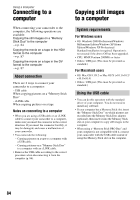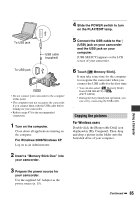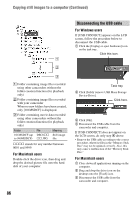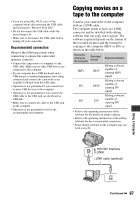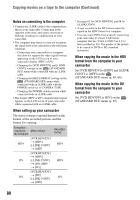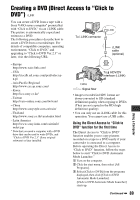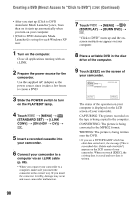Sony HDR HC3 Operating Guide - Page 85
Copying the pictures, For Windows users
 |
UPC - 086753091267
View all Sony HDR HC3 manuals
Add to My Manuals
Save this manual to your list of manuals |
Page 85 highlights
To USB jack To USB jack USB cable (supplied) • Do not connect your camcorder to the computer at this point. • The computer may not recognize the camcorder if you connect them with the USB cable before turning on your camcorder. • Refer to page 87 for the recommended connection. 1 Turn on the computer. Close down all applications running on the computer. For Windows 2000/Windows XP Log on as an Administrator. 2 Insert a "Memory Stick Duo" into your camcorder. 3 Prepare the power source for your camcorder. Use the supplied AC Adaptor as the power source (p. 15). 4 Slide the POWER switch to turn on the PLAY/EDIT lamp. 5 Connect the USB cable to the (USB) jack on your camcorder and the USB jack on your computer. [USB SELECT] appears on the LCD screen of your camcorder. 6 Touch [ Memory Stick]. It may take some time for the computer to recognize the camcorder when you connect the USB cable for the first time. • You can also select [ Memory Stick] from [USB SELECT] of (PICT.APPLI). • During the Easy Handycam operation, you can set by connecting the USB cable. Copying the pictures For Windows users Double-click the [Removable Disk] icon displayed in [My Computer]. Then, drag and drop a picture in the folder onto the hard disk drive of your computer. Continued , 85 Using a Computer