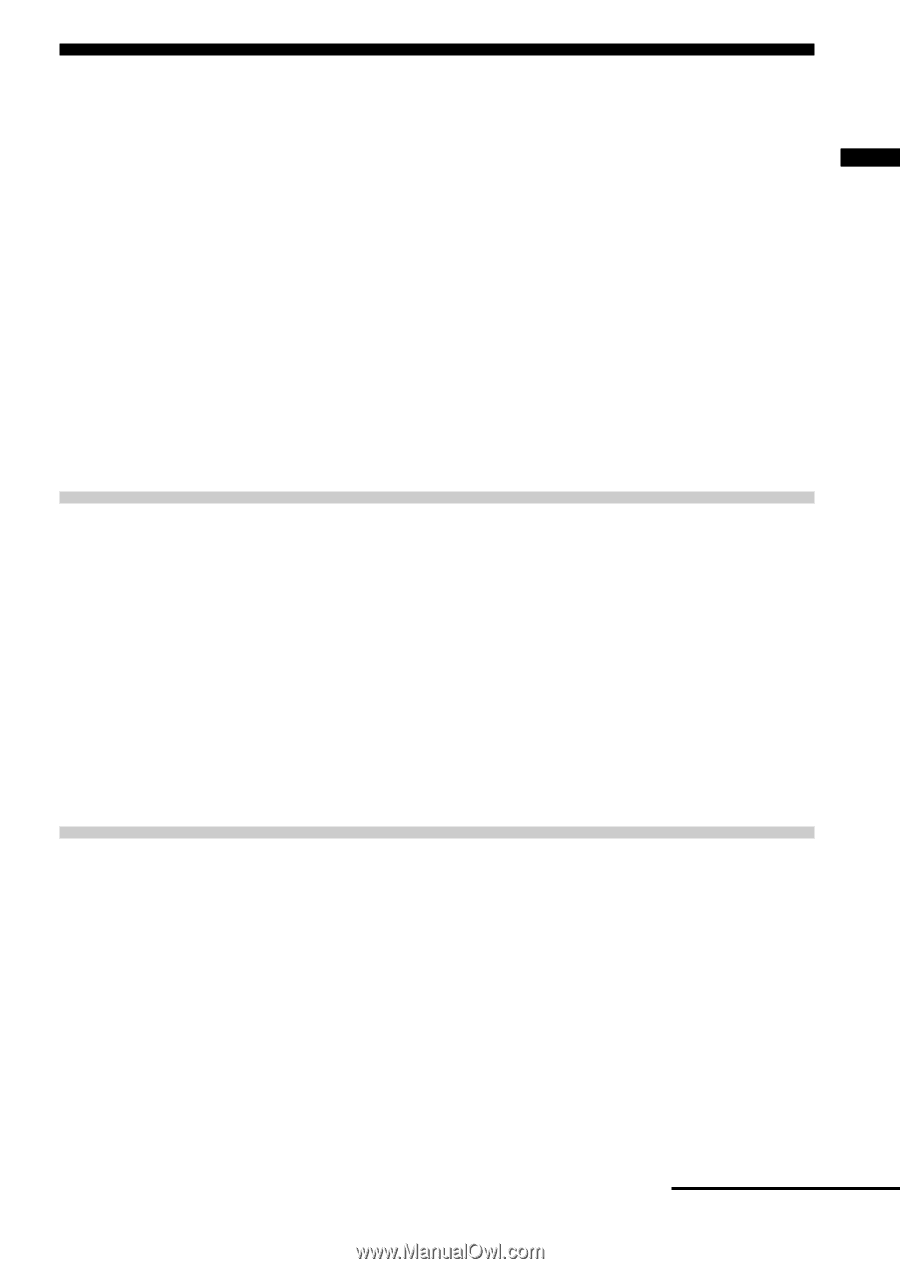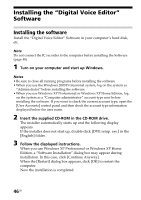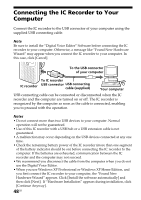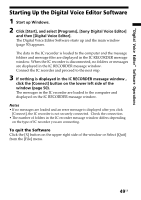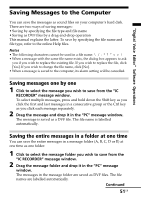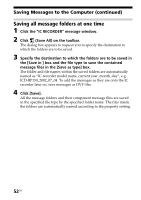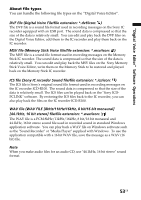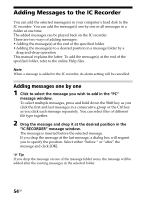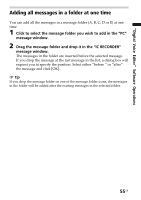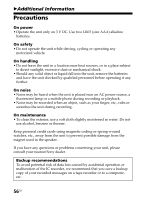Sony ICD-BP150 Operating Instructions (primary manual) - Page 51
Saving Messages to the Computer, Saving messages one by one - digital recorder manual
 |
View all Sony ICD-BP150 manuals
Add to My Manuals
Save this manual to your list of manuals |
Page 51 highlights
"Digital Voice Editor" Software Operations Saving Messages to the Computer You can save the messages as sound files on your computer's hard disk. There are two ways of saving messages: • Saving by specifying the file type and file name • Saving as DVF files by a drag-and-drop operation This manual explains the latter. To save by specifying the file name and file type, refer to the online Help files. Notes • The following characters cannot be used in a file name When a message with the same file name exists, the dialog box appears to ask you if you wish to replace the existing file. If you wish to replace the file, click [Yes]. If you wish to change the file name, click [No]. • When a message is saved to the computer, its alarm setting will be cancelled. Saving messages one by one 1 Click to select the message you wish to save from the "IC RECORDER" message window. To select multiple messages, press and hold down the Shift key as you click the first and last messages in a consecutive group or the Ctrl key as you click each message separately. 2 Drag the message and drop it in the "PC" message window. The message is saved as a DVF file. The file name is labelled automatically. Saving the entire messages in a folder at one time You can save the entire messages in a message folder (A, B, C, D or E) at one time as one folder. 1 Click to select the message folder you wish to save from the "IC RECORDER" message window. 2 Drag the message folder and drop it in the "PC" message window. The messages in the message folder are saved as DVF files. The file names are labelled automatically. Continued 51GB