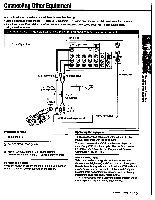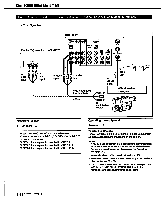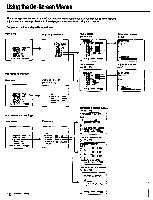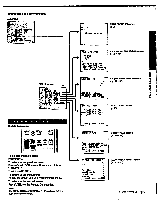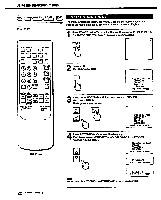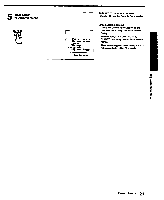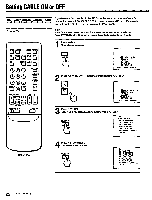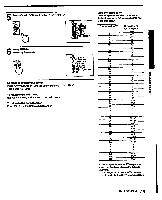Sony KV-32XBR76 Operating Instructions - Page 18
Using, Screen, Menus
 |
View all Sony KV-32XBR76 manuals
Add to My Manuals
Save this manual to your list of manuals |
Page 18 highlights
Using the On-Screen Menus The following flow chart shows the different levels of on-screen menus that you can use to make various adjustments and settings. See the indicated pages for instructions on using each feature. For picture and sound quality adjustment Main menu *GOPROG PALETTE INHODE SET erne ®SET UP WENGLISH scua: mom [wimp For mode adjustment Main menu IZIPROG PALETTE *EDINODE SET , OpTINE ®SET UP IEENGLISH suta$ wpm mem For time-related settings Main menu 09PROG PAL ANODE SET *WINE E3SET UP WENGLISH sam4 win nusEm Program palette menu CB P.ESTANDARD MOVIE ESPORTS VIDEO AUDIO MODE SET screen (pp. 46, 49, 50) *So/IDEO :OFF :NAIN SPEAKER :OK MENU Time menu IPCIIRRENT TINE SET ON/OFF TIER CHANNEL KLOCK DAYLIGHT SAYING:N0 MENU "'"..M VIDEO screen (pp. 42 - 45) G8VIOE0 ICTURE - -WE COLOR BRIGHT SNARP filler- TRINITONE:LOV NR: OFF Lum: owe nom AUDIO screen (pp. 47 - 48) GRA11010 *TREBLE In= BASS MANCE ....I...dm ESNS AUTO = ESNS STEREO . ESNS OFF awat, erne map ...6 CURRENT TIME SET screen (pp. 55 - 56) WENT TIME SET ►• fuittuait AN &wag -Set OMANI SAVING !---!r-fIrst If seeded. meet$ U one L OWOFF TIMER screen (pp. 57 - 58) urr lintn i7'7. • AN if CH.__ . AN .0 cm... 3 - --AN JI CH Select, * program. . now, mom anal, CHANNEL BLOCK screen (PP. 60 - 61) ("CHANNEL BLOCK Adjustment screen (p. 42) tElv um.0 -.PICT R Adjustment screen (p. 47) IMMI010 TREBLE 4•1110111411. - -AN _N CH _ _ 18 I Chapter 1: Setting Up um: gem mu.