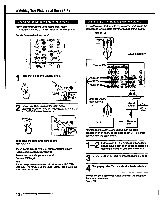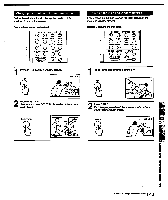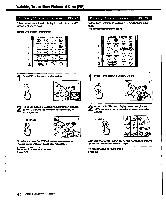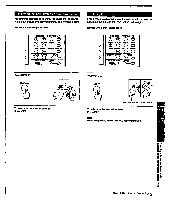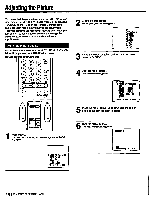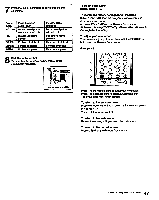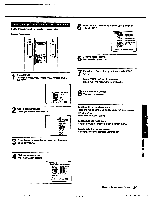Sony KV-32XBR96S Primary User Manual - Page 47
adjustment.
 |
View all Sony KV-32XBR96S manuals
Add to My Manuals
Save this manual to your list of manuals |
Page 47 highlights
7 Press the rocker control up or down to make the adjustment. Picture quality PICTURE HUE COLOR BRIGHT SHARP Press the rocker control down For decreased picture contrast with soft color Skin tones become purplish For less color intensity For less brightness For less sharpness Press the rocker control up For increased picture with vivid color Skin tones become greenish For more color intensity For more brightness For more sharpness 8 Click the rocker control. The adjustment is complete, and the VIDEO screen automatically reappears. lEVIDEO lo.PI CTURE INNIMMINou HUE oi COLOR INNIMINwn... BRIGHT MINIP........ SHARP NIEMPIIII........... TRINITONE: LOW NR:OFF :amyl ouvusp °nen To adjust other items Repeat steps 5 - 8. To restore the factory settings for all the items Select "STANDARD" on the program palette menu, and click the rocker control; or, press STANDARD on the Remote Commander. Alltheitems, including TRIMTONE(p. 48) andNR(p. 49)return to their original factory settings. To adjust picture contrast You can also adjust picture contrast with the PICTURE +/- buttons on the Remote Commander. (Inner panel) CH INDEX POSITION PIP ® 0 0 0 SPLIT AUDIO SWAP OFF ) 0 0 0 0 -CH- TVNIDEO REPLAY ) M0e 0C.n0iK:N0oPIICD VTRI 2 3 MOP LEARN 1 eggp • 0 Press + to increase picture contrast with vivid color. Press - to decrease picture contrast with soft color. The picture adjustment screen appears. To return to the previous menu Press the rocker control up or down until the cursor points to " MENU." Then dick the rocker control. To return to the main menu Repeat the above, until you reach the main menu. To return to the normal screen Press MENU on the Remote Commander. 47 Chapter 3: Using Advanced Features I