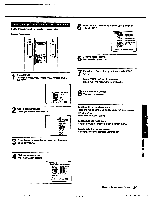Sony KV-32XBR96S Primary User Manual - Page 53
Press, Remote, Commander.
 |
View all Sony KV-32XBR96S manuals
Add to My Manuals
Save this manual to your list of manuals |
Page 53 highlights
Adjusting sound quality Follow these instructions to adjust the TREBLE, BASS and BALANCE. Remote Commander (Inner panel) )]. swam tw0o, e O vrFti 2 3 MOP LEARN • VOL MED OMB 1Press MENU. The main menuappears, and the cursorpoints to 'FROG PALETTE." ►tEPROG PALETTE MODE SET QP TIME ElISET UP IIIENGLISH awns 161.1001 estrvadp 2 Click the rocker control. The program palette menu appears. It.NSTANDARD ' MOVIE • SPORTS EMS 'MUSIC 'BANE VIDEO AUDIO MENU 3 Press the rocker control up or down until the cursor points to "AUDIO." 4 Click the rocker control. The AUDIO screen appeals. GBAUDIO ITREBLE BASS IlllllllllMlh •N BALANCE DSP SELKICO trnNQ ISITIMED 5 Press the rocker control up or down until the cursor points to the item you want to adjust 6 Click the rocker control. The adjustment screen appears. CISAUDIO BASS 7 Press the rocker control up or down to make the adjustment. Sound quality TREBLE BASS BALANCE Press the rocker control down To decrease the treble response To decrease the bass response To emphasize the left speaker's volume Press the rocker control up To increase the treble response To increase the bass response To emphasize the right speaker's volume 8 Click the rocker control. The adjustment Is complete, and the AUDIO screen automatically reappears. • IIAUDIO TREBLE IMMINNI-m loBASS BALANCE ^M^M'wIN^N.I.M.+II"N"u"ma DSP SURTO ltall IMBED To adjust other items Repeat steps 5 - 9. To restore the factory settings for all the items Select "STANDARD" on the program palette menu, and click the rocker control; or, press STANDARD on the Remote Commander. All the items return to their original factory settings. To return to the previous menu Press the rocker control up or down until the cursor points to " MENU.* Then click the rocker control. To return to the main menu Repeat the above, until you reach the main menu. To return to the normal screen Press MENU on the Remote Commander. I 53 Chapter 3: Using Advanced Features poopaip lopsolpy