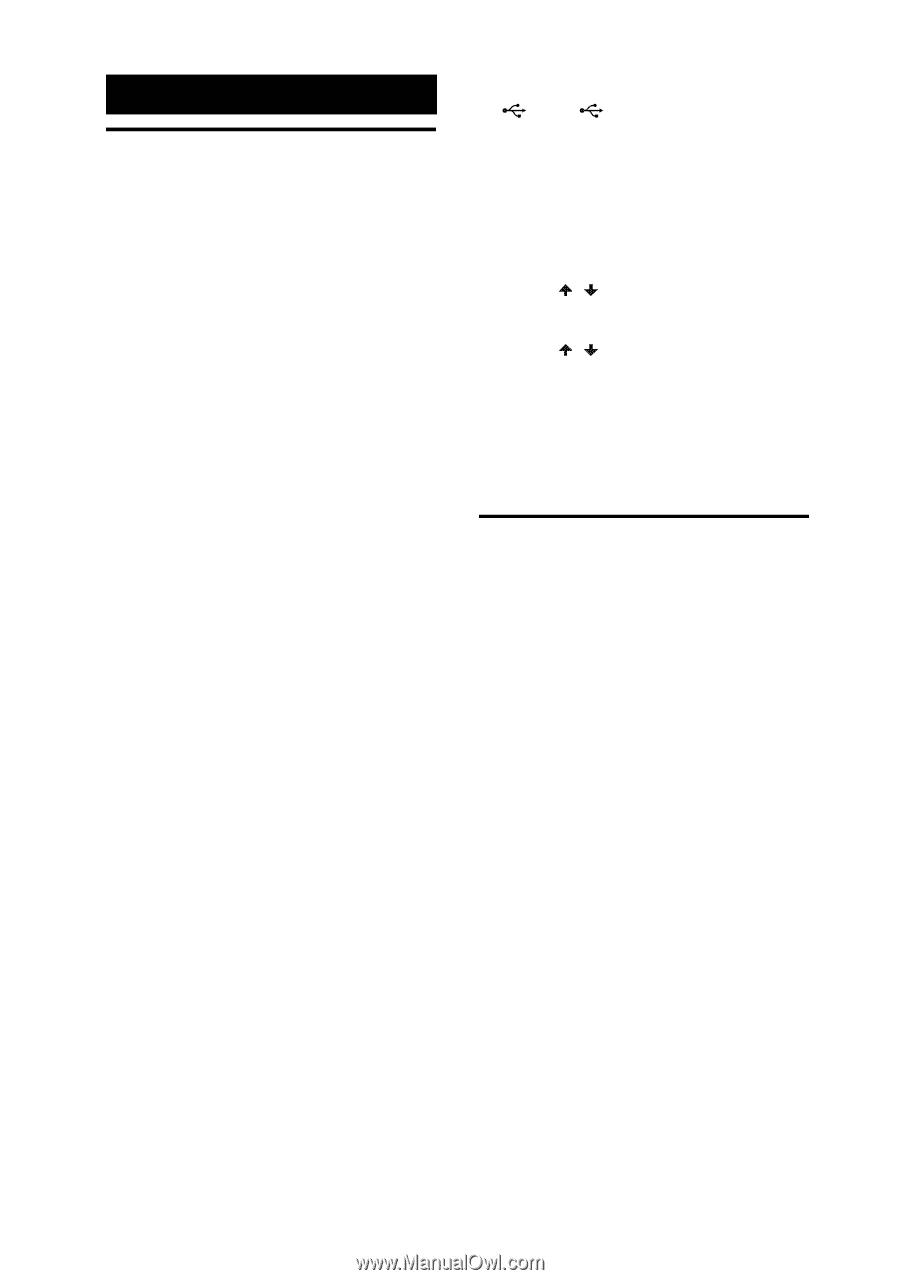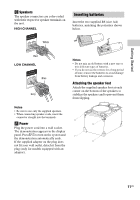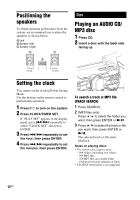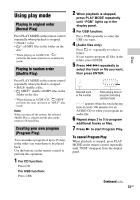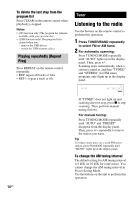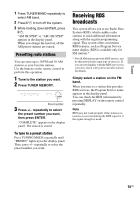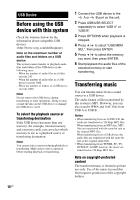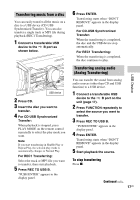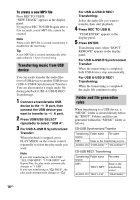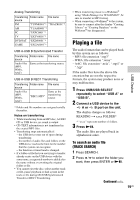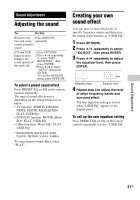Sony LBT-SH2000 Operating Instructions - Page 16
USB Device, Before using the USB device with this system, Transferring music
 |
View all Sony LBT-SH2000 manuals
Add to My Manuals
Save this manual to your list of manuals |
Page 16 highlights
USB Device Before using the USB device with this system Check the websites below for the information about compatible USB devices. Note on the maximum number of audio files and folders on a USB device This system cannot transfer or playback audio files and folders of the USB device in the following cases. - When the number of audio files in a folder exceeds 250. - When the number of audio files in a USB device exceeds 3000. - When the number of folders in a USB device exceeds 1000. Note Do not remove the USB device during transferring or erase operations. Doing so may corrupt the data on the USB device or damage the USB device itself. To select the playback source or transferring destination If the USB device has more than one memory (for example, internal memory and a memory card), you can select which memory to use as a playback source or transferring destination. Note You cannot select a memory during playback or transferring. Make sure to select a memory before starting playback or transferring. 1 Connect the USB device to the A or B port on the unit. 2 Press USB/USB SELECT repeatedly to select "USB A" or "USB B". 3 Press OPTIONS when playback is stopped. 4 Press / to select "USB MEM SEL", then press ENTER. 5 Press / to select the memory you want, then press ENTER. 6 Start playback the audio files of the selected memory or start transferring. Transferring music You can transfer music from a sound source to a USB device. The audio format of files transferred by this system is MP3. However, you can also transfer WMA and AAC files from USB A to USB B. Notes • When transferring from an AUDIO CD, the tracks are transferred as 128 kbps MP3 files. When transferring from an MP3 disc, MP3 files are transferred with the same bit rate as the original MP3 files. When transferring from a USB device, the audio files are transferred with the same bit rate as the original audio files. • When transferring from TUNER, PC, TV, DVD/SAT, GAME function, the music are transferred as 128 kbps MP3 files. Note on copyright-protected content The transferred music is limited to private use only. Use of the music beyond this limit requires permission of the copyright holders. 16US