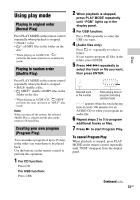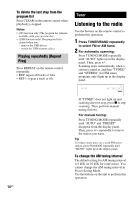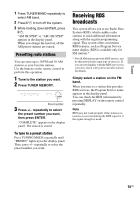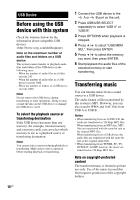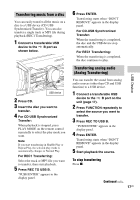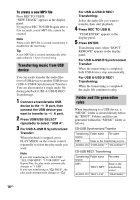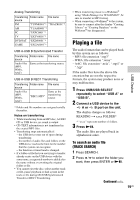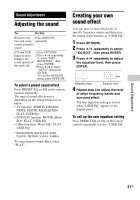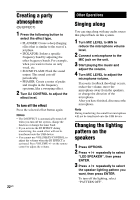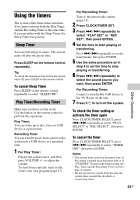Sony LBT-SH2000 Operating Instructions - Page 18
Transferring music from USB, device, Folder and file generation, rules, Press REC TO USB B.
 |
View all Sony LBT-SH2000 manuals
Add to My Manuals
Save this manual to your list of manuals |
Page 18 highlights
To create a new MP3 file Press REC TO USB B. "NEW TRACK" appears in the display panel. If you press REC TO USB B again after a few seconds, a new MP3 file cannot be created. Note When a new MP3 file is created, transferring is disabled for the time being. Tip A new MP3 file is created automatically after approximately 1 hour of transferring. Transferring music from USB device You can easily transfer the audio files from a USB device to another USB device (USB A-USB B Synchronized Transfer). You can also transfer a single audio file during playback (USB A-USB B REC1 Transferring). 1 Connect a transferable USB device to the B port, then connect the USB device you want to transfer to A port. 2 Press USB/USB SELECT repeatedly to select "USB A". 3 For USB A-USB B Synchronized Transfer: When playback is stopped, press PLAY MODE on the remote control repeatedly to select the play mode you want. Note If you start transferring in "ALL USB", "ALL USB SHUF", "1 USB SHUF" and Repeat Play, the play mode automatically changes to "1 USB". If you start transferring in " SHUF", the play mode automatically changes to " ". For USB A-USB B REC1 Transferring: Select the audio file you want to transfer, then start playback. 4 Press REC TO USB B. "PUSH ENTER" appears in the display panel. 5 Press ENTER. Transferring starts when "DON'T REMOVE" appears in the display panel. For USB A-USB B Synchronized Transfer: When the transferring is completed, both USB devices stop automatically. For USB A-USB B REC1 Transferring: When the transferring is completed, the audio file continues to play. Folder and file generation rules When transferring to a USB device, a "MUSIC" folder is created directly below the "ROOT". Folders and files are generated within this "MUSIC" folder as follows. CD-USB Synchronized Transfer Transferring Folder name File name source MP3 Same as the transferring source AUDIO CD "CDDA0001"* "TRACK001"* CD-USB REC1 Transferring Transferring Folder name source MP3 "REC1-MP3" AUDIO CD "REC1-CD" File name Same as the transferring source "TRACK001"* 18US