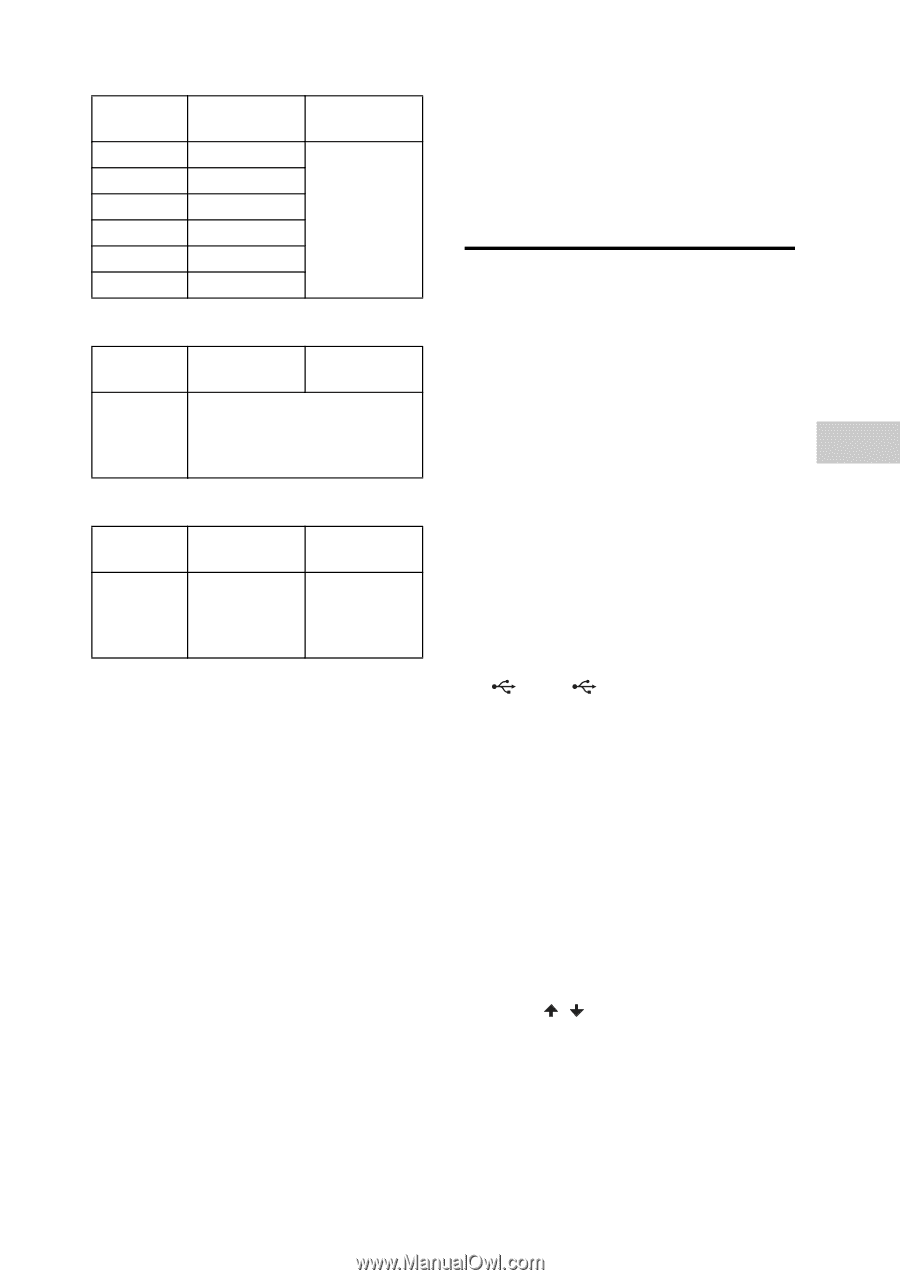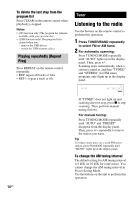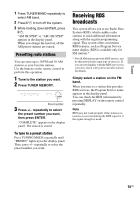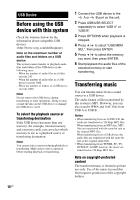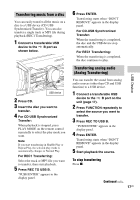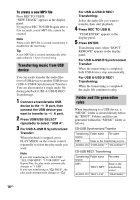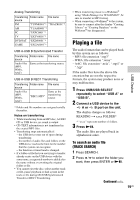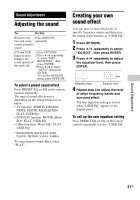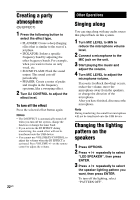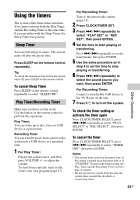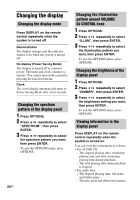Sony LBT-SH2000 Operating Instructions - Page 19
Playing a file, Press, USB/USB SELECT, repeatedly to select USB A or, USB B.
 |
View all Sony LBT-SH2000 manuals
Add to My Manuals
Save this manual to your list of manuals |
Page 19 highlights
Analog Transferring Transferring Folder name File name source FM "TUFM0001"* "TRACK001"* AM "TUAM0001"* PC "EXPC0001"* TV "EXTV0001"* DVD/SAT "EXDS0001"* GAME "EXGA0001"* USB A-USB B Synchronized Transfer Transferring Folder name File name source Audio files (MP3, WMA, AAC) Same as the transferring source USB A-USB B REC1 Transferring Transferring Folder name source Audio files (MP3, WMA, AAC) "REC1-MP3" File name Same as the transferring source * Folder and file numbers are assigned serially thereafter. Notes on transferring • While transferring from an MP3 disc, AUDIO CD or USB device, no sound is output. • CD-TEXT information is not transferred in the created MP3 files. • Transferring stops automatically if: - the USB device runs out of space during transferring. - the number of audio files and folders on the USB device reaches the limit for the number that the system can recognize. - the function or tuner band is changed. • If a folder or file that you are trying to transfer already exists on the USB device with the same name, a sequential number is added after the name without overwriting the original folder or file. • You cannot eject the disc, select another track or file, pause playback or find a point in the track or file during CD-USB Synchronized Transfer or REC1 Transferring. • When transferring music to a Walkman® using "Media Manager for WALKMAN", be sure to transfer in MP3 format. • When connecting a Walkman® to the system, be sure to connect after the display "Creating Library" or "Creating Database" on the Walkman® has disappeared. Playing a file The audio formats that can be played back by this system are as follows: - MP3: file extension ".mp3" - WMA: file extension ".wma" - AAC: file extension ".m4a", ".mp4" or ".3gp" If the audio files have the above file extension but are not the respective formats, the system may produce noise or may malfunction. 1 Press USB/USB SELECT repeatedly to select "USB A" or "USB B". 2 Connect a USB device to the A or B port on the unit. The display changes as follows: READING t xxxx FOLDER* * "xxxx" represent number of folders. 3 Press NX. The audio files are played back in alphabetical order. To search an audio file (TRACK SEARCH) 1 Press SEARCH. 2 Press / to select the folder you want, then press ENTER or NX. Continued l 19US USB Device