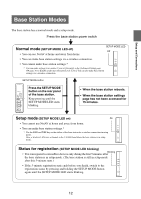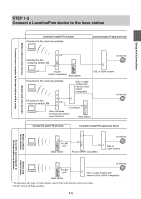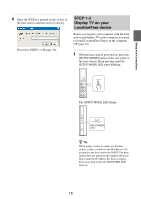Sony LF-B1 Operating Instructions (LF-PK1) - Page 15
Using a Router to Connect a, LocationFree Device to the Base, Station
 |
View all Sony LF-B1 manuals
Add to My Manuals
Save this manual to your list of manuals |
Page 15 highlights
Setup and Connections Using a Router to Connect a LocationFree Device to the Base Station Connecting with a wired router If your router is configured to assign IP addresses by a DHCP function, and your computer is set to [Obtain an IP address automatically], then you can connect simply by connecting the computer and base station with a LAN cable. z Tip Make sure the NETWORK LED on the front of the base station is turned on. If it is off, make sure the router is on and the LAN cable is connected properly. 1 Click [Control Panel] from the [Start] menu of Windows and then double-click [Network Connections]. 2 Double-click [Wireless Network Connection]. Connecting with a wireless router Connect the computer to the wireless router. Connecting a LocationFree Device to the Base Station by a Wireless Connection To make a wireless connection between a computer and the base station, set up the wireless network connection of the computer. For details, refer to the operating instructions for your computer and wireless LAN devices, such as a wireless LAN card. The instructions in this section are based on a Windows XP with Service Pack 2 installed. 3 Select the same SSID as printed on the sticker of the base station from the list of wireless networks and then click [Connect]. 15