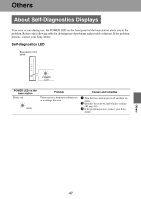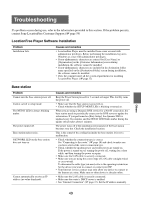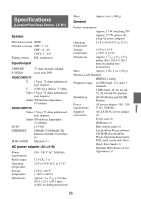Sony LF-B1 Operating Instructions (LF-PK1) - Page 52
Video, Watching TV at Home, Watching TV Away from Home
 |
View all Sony LF-B1 manuals
Add to My Manuals
Save this manual to your list of manuals |
Page 52 highlights
Video Problem No picture from the connected device. The on-screen remote control does not work. Causes and remedies • Firmly attach the connection cables. Check that the connections to the red, white, yellow, and S-Video jacks are correct (1 page 9). • Non-interlaced signals from computers or other equipment cannot be displayed. • Make sure the device is connected to the correct input terminal (1 page 9). • Make sure that the power of the video device is on. • Connect the IR Blaster to the IR BLASTER port on the base station (1 page 10). • Make sure the IR Blaster is positioned so that it faces the infrared receiver correctly (1 page 10). • Move the device's infrared receiver away from any bright light, such as a fluorescent light or direct sunlight. • The on-screen remote control may not work properly when the wireless connection between the device and base station is poor. • Check whether operation is possible using the buttons of the connected device. Also, reconfigure the remote control settings. (1 page 30). (Some devices cannot be operated, or can only be partially operated, by the on-screen remote control.) • Make sure the remote control settings for [Video 1] and [Video 2] are configured correctly in the [Remote Settings] window. Others Watching TV at Home Problem Operations are delayed. Video stops or skips. The NetAV connection is disconnected suddenly. Causes and remedies • Changing channels and operations performed from the remote control on the screen take place via the network, so response is delayed. This is normal and not a malfunction. • When the rate is too high for the actual speed of your connection, delay is even more likely to occur. Set the rate to auto or lower the rate if you want to use manual. • If another wireless LAN device connects to and communicates with the base station during your NetAV session, it may not be possible to send and receive video smoothly. • If your computer is connected on a wireless LAN to the base station or to a wireless router and the power save mode is enabled in the computer's wireless LAN settings, it may not be possible to send and receive video smoothly. Check the computer's wireless LAN settings, and disable the power save mode. For details on these settings, refer to the instruction manual for the wireless LAN device, such as your computer or wireless LAN card. • Has security software been installed? If so, the firewall function of the security software may be causing NetAV to disconnect. • Problems with the Internet connection may cause the NetAV connection to be disconnected. Watching TV Away from Home Problem The video keeps stopping and starting, and frames are dropped. Causes and remedies • As NetAV uses the Internet for communication, the video may not be able to be transmitted smoothly depending on whether the connection is overloaded. • Click [Rate] and make sure the rate is set to auto. If it is set to manual, select auto. 52