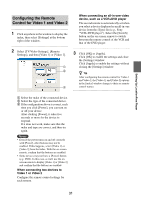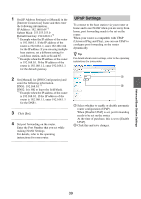Sony LF-B1 Operating Instructions (LF-PK1) - Page 36
Checking the Current Base Station Status, Opening the [Advanced, Setup]
 |
View all Sony LF-B1 manuals
Add to My Manuals
Save this manual to your list of manuals |
Page 36 highlights
Opening the [Advanced Setup] Page 1 Double-click the (LocationFree Player) icon on the desktop of the computer to start LocationFree Player, select the base station you want to set in the [Base Station Selection] window that appears, and then click [Base Station Settings]. Select a green icon. Click this button. Checking the Current Base Station Status You can use the [Setup Information] page to check the current settings and status of the base station. [Setup Information] [Update] Your web browser starts and the [Base Station Settings] page opens. Select [Enter], and a password input page opens. 2 Enter the user name lfx (lowercase letters) and password, and then click [OK]. The following page appears when you log in to [Base Station Settings]. z Tip The initial password at the time of purchase is printed on the sticker on the base station. You can change the WebPassword by selecting [Change Password] in the [Advanced Setup] page. To display the latest status, click [Update]. 3 Click [Advanced Setup]. [Advanced Setup] Advanced Base Station Settings The [Setup Information] page appears. 36