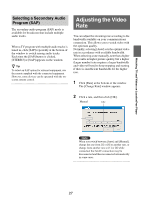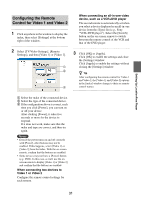Sony LF-B1 Operating Instructions (LF-PK1) - Page 30
Configuring the TV Remote, Control, Select [Internal TV tuner] or [External
 |
View all Sony LF-B1 manuals
Add to My Manuals
Save this manual to your list of manuals |
Page 30 highlights
Setting Up LocationFree Player Configuring the TV Remote Control You can control the TV using an on-screen remote. The remote settings depend on which TV tuner you use. If you use an external TV tuner, you need to connect a device such as a set-top box first, and then make the settings. For more on how to connect to devices, see "Connecting to a Cable Box (STB)" (1 page 8). For more on how to connect the IR Blaster, see "Connecting the IR Blaster" (1 page 10). 1 Click anywhere in the window to display the index, then select [Settings] at the bottom right of the window. 2 Select [TV/Video Settings], [Remote Settings], and then [TV]. 1 2 3 4 If the configuration above is correct, each time you click [Power], you can turn on or off your device. After clicking [Power], it takes five seconds or more for the device to respond. If it does not work, make sure that the make and model are correct, and then try again. Also, check the connection between the base station and the connected device, and make sure the IR Blaster is installed properly. Notes • Even if the power turns on and off correctly with [Power], other buttons may not be enabled. If this happens, select [TV] from the Index. With the on-screen remote, confirm that the buttons are enabled. • Some devices may not have a [Power] button (e.g. DVR). In this case, as well, use the onscreen remote to display [TV] and confirm that the buttons are enabled. 3 Click [OK] or [Apply]. Click [OK] to enable the settings and close the [Settings] window. Click [Apply] to enable the settings without closing the [Settings] window. 4 1 Select [Internal TV tuner] or [External TV tuner]. If you selected [Internal TV tuner], proceed to Step 3. If you selected [External TV tuner], select an appropriate channel from the pull-down list. 2 Select the make of the connected device. 3 Select the type of the connected device. 30