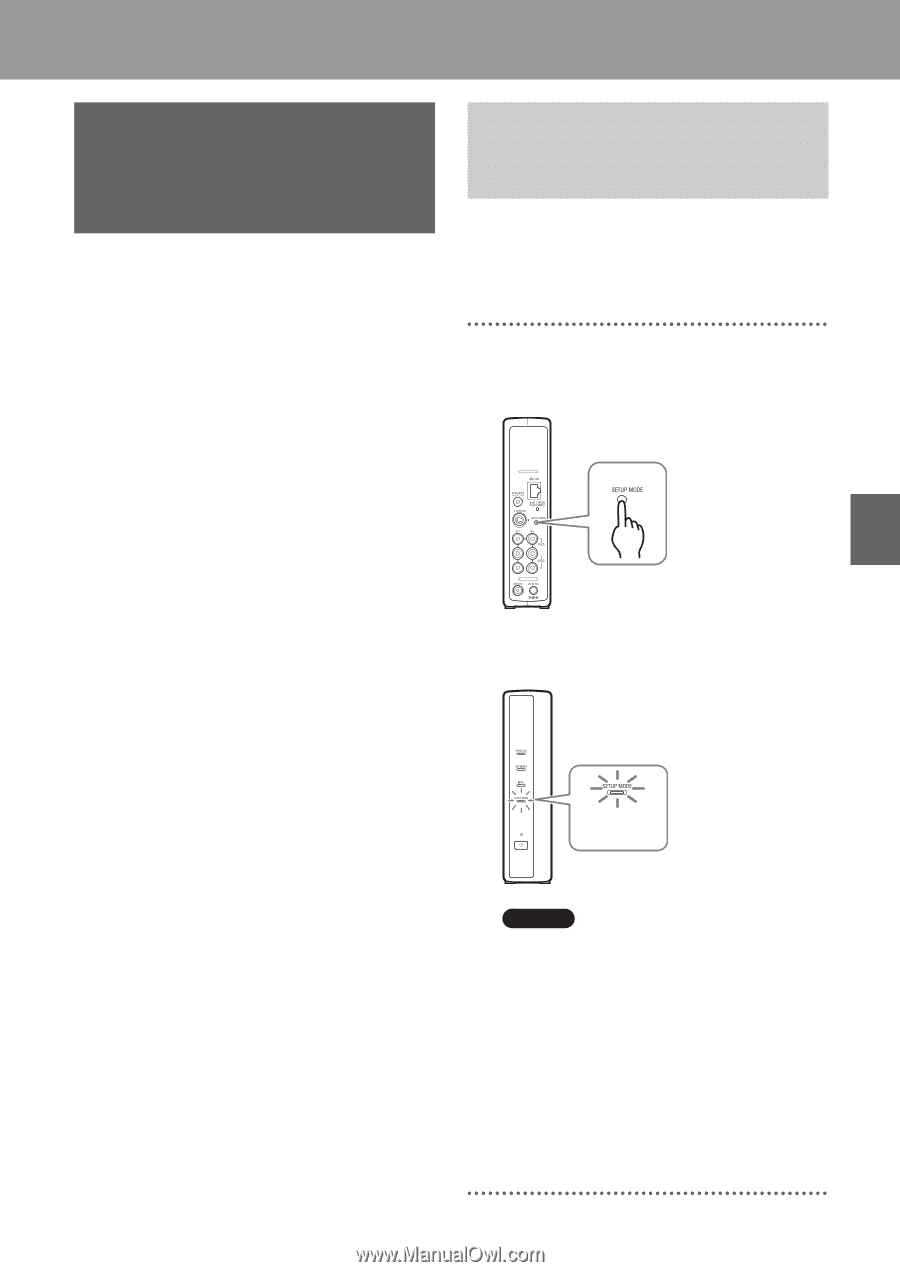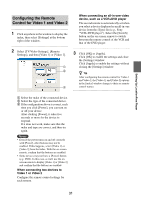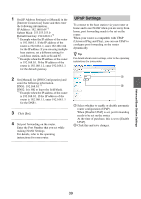Sony LF-B1 Operating Instructions (LF-PK1) - Page 35
Advanced Base Station Settings, Opening the [Base Station Settings]
 |
View all Sony LF-B1 manuals
Add to My Manuals
Save this manual to your list of manuals |
Page 35 highlights
Advanced Base Station Settings Opening the [Base Station Settings] Page The [Base Station Settings] page is accessed and set from your web browser. You can make more detailed settings, such as changing a wireless LAN encryption key, in the [Advanced Setup] page. Open the [Advanced Setup] page with your web browser, by accessing the settings for a selected base station. Before making settings Check to be sure that the base station is powered on. Base Station Advanced Settings (Only with a Router Connection) If you are connected via a router, you need to put the base station into setup mode before making base station settings (1 page 12). This is not necessary for a wireless connection. 1 Press the SETUP MODE button on the rear panel of the base station. Keep pressing until the SETUP MODE LED starts blinking. The base station is in setup mode, and the SETUP MODE LED on the front panel starts blinking in umber, and then lights. Advanced Base Station Settings SETUP MODE LED Note If the [Base Station Settings] page is not accessed for 15 minutes, setup mode ends and the base station restarts automatically. z Tip When using a router to connect to the base station, it takes a while for the IP address to be assigned to the base station via DHCP. The base station does not appear in the window shown in Step 2 until the IP address has been assigned. Proceed to Step 2 after the NETWORK LED turns on. 35