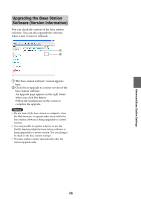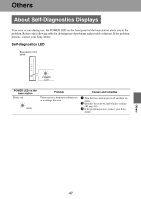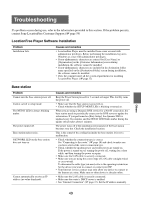Sony LF-B1 Operating Instructions (LF-PK1) - Page 49
Troubleshooting
 |
View all Sony LF-B1 manuals
Add to My Manuals
Save this manual to your list of manuals |
Page 49 highlights
Troubleshooting If a problem occurs during use, refer to the information provided in this section. If the problem persists, contact Sony LocationFree Customer Support.(1 page 59) LocationFree Player Software Installation Problem Installation fails. Causes and remedies • LocationFree Player must be installed from a user account with administrator privileges. Before performing the installation, log on to Windows as a user with administrator privileges. • If non-alphanumeric characters are entered for [User Name] or [Organization] on the [Customer Information] screen during installation, the software cannot be installed. • If non-alphanumeric characters are included in the destination folder name specified on the [Destination Folder] screen during installation, the software cannot be installed. • Does the computer meet all the system requirements for installing LocationFree Player. (1 page 32) Base station Problem Cannot turn the base station power off. Cannot switch to setup mode. The NETAV LED is always blinking umber. The power turned off. Base station makes noise. NETWORK LED on the base station does not turn on. Cannot automatically receive an IP address (no value displayed). Causes and remedies Keep the Power button pressed for 3 seconds or longer. This forcibly turns the power off. • Make sure that the base station is powered on. • Check whether the SETUP MODE LED is blinking or turned on. When you are using a Dynamic DNS service for a NetAV connection, the base station needs to periodically connect to the DNS server to update the information. If you performed an [Easy Setup], the dynamic DNS is updated every five minutes and the NETAV LED blinks umber during the update (which takes about 1 minute). The power turns off if the installation environment of the base station becomes very hot. Check the installation location. This is the sound of the cooling fan inside the base station. It is not a malfunction. • Check whether the connection type is correct. See "Connecting to the router" (1 page 18) and check to make sure you have selected the correct connection type. • Check whether the modem power and router power are turned on. If the power is turned on, try turning the power off, waiting for a short while, and then turning the power on again. • Make sure the LAN cable is securely connected. • Make sure you are using the correct type of LAN cable (straight-wired or cross-wired). To determine the cable type you need, refer to the operating instructions for the device you want to connect or contact your ISP. • Your Internet service contract may only allow one device to connect to the Internet at a time. Make sure no other device is already online. • Make sure the LAN cable is securely connected. • Make sure the router's DHCP server is enabled. • See "Internet Connection" (1 page 37). Set the IP address manually. Others 49