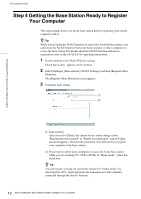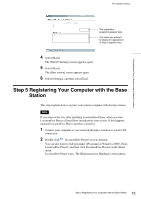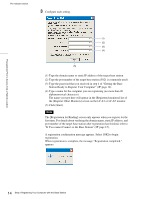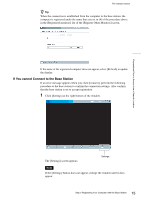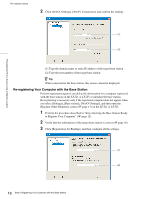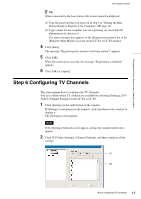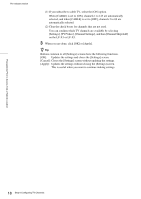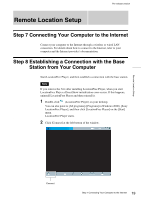Sony LF-X1 LFAPC1 Software Instructions - Page 17
Step 6 Configuring TV Channels
 |
View all Sony LF-X1 manuals
Add to My Manuals
Save this manual to your list of manuals |
Page 17 highlights
Preparations Prior to Access from a Remote Location Pre-release version z Tip When connected to the base station, this screen cannot be displayed. (1) Type the password that you received in step 4 of "Getting the Base Station Ready to Register Your Computer" (1 page 12). (2) Type a name for the computer you are registering (no more than 20 alphanumerical characters). The name you type here appears in the [Registered monitors] list of the [Register Other Monitors] screen on the LF-X1 or LF-X5 monitor. 4 Click [Start]. The message "Registering this monitor to the base station?" appears. 5 Click [OK]. When the registration succeeds, the message "Registration completed" appears. 6 Click [OK] or [Apply]. Step 6 Configuring TV Channels This step explains how to configure the TV Channels. You can confirm which TV channels are available by selecting [Settings], [TV/ Video], [Channel Settings] on the LF-X1 or LF-X5. 1 Click [Settings] at the right bottom of the window. If [Settings] is not present in the window, click anywhere in the window to display it. The [Settings] screen appears. Note If the [Settings] button does not appear, enlarge the window until it does appear. 2 Click [TV/Video Settings], [Channel Settings], and then configure all the settings. (1) (2) 17 Step 6 Configuring TV Channels