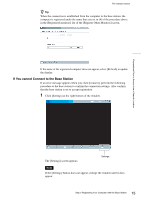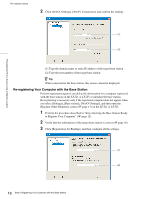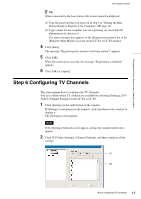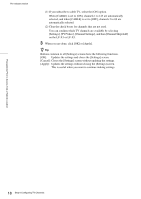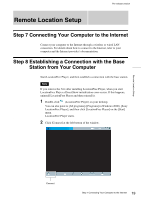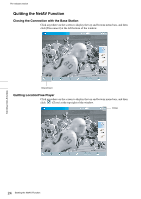Sony LF-X1 LFAPC1 Software Instructions - Page 20
Step 9 Configuring the On-screen Remote Control, Configuring the TV Remote Control - troubleshooting
 |
View all Sony LF-X1 manuals
Add to My Manuals
Save this manual to your list of manuals |
Page 20 highlights
Pre-release version The system attempts to establish a connection. When the connection is established, the base station begins to buffer and transmit video signals, and they appear in your window. If you cannot establish a connection, refer to "Troubleshooting" (1 page 36). Step 9 Configuring the On-screen Remote Control If you installed the supplied IR Blaster on your external tuner (such as a set-top box) or if you installed it on a device connected to the base station, you can display a remote control on your screen and control the display with it. Configuring the TV Remote Control Before performing the following steps, click [Connect] to connect to the base station. 1 Click anywhere inside the window. The index appears. 2 Click [TV]. 3 Click [Settings] at the right bottom of the window. The [Settings] screen appears. Note If the [Settings] button does not appear, enlarge the window until it does appear. 4 Click [TV/Video Settings], [Remote Settings], and then [TV]. (1) Remote Location Setup (2) (3) (4) 20 Step 9 Configuring the On-screen Remote Control