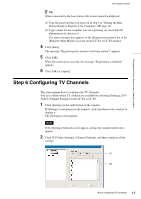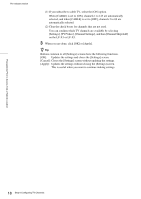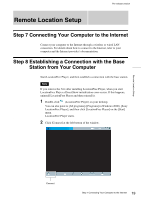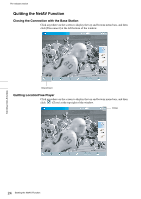Sony LF-X1 LFAPC1 Software Instructions - Page 22
When connecting two devices to the same connector, When connecting an all-in-one video device
 |
View all Sony LF-X1 manuals
Add to My Manuals
Save this manual to your list of manuals |
Page 22 highlights
Pre-release version (1) (2) Remote Location Setup (3) (1) Select the make of connected device. (2) Select the type of connected device. (3) If the configuration above is correct, each time you click [Power], your device should turn on or off. After clicking [Power], it takes five seconds or more for the device to respond. If it does not work, make sure that the make and type are correct, and then try again. Notes • Even if the power turns on and off correctly with [Power], other buttons may not be enabled. If this happens, select [TV] from the Index. With the on screen-remote, confirm that the buttons are enabled. • Some devices may not have a [Power] button (e.g. DVR). In this case, as well, use the on-screen remote to display [TV] and confirm that the buttons are enabled. When connecting two devices to the same connector Make sure that the device connected directly to the base station is connected as the first device. When connecting an all-in-one video device, such as a VCR+DVD player The second remote control is automatically set when you select a device displayed as all-in-one device from the [Type] list (e.g., Sony "VCR+DVD player"). Click the [Switch] button on the on-screen remote control to switch between the remote control of the VCR and that of the DVD player. 5 Click [OK] or [Apply]. z Tip After configuring the remote control for Video 1 and Video 2, the [Video 1] and [Video 2] options in the [index] window change to their set remote control names. 22 Step 9 Configuring the On-screen Remote Control