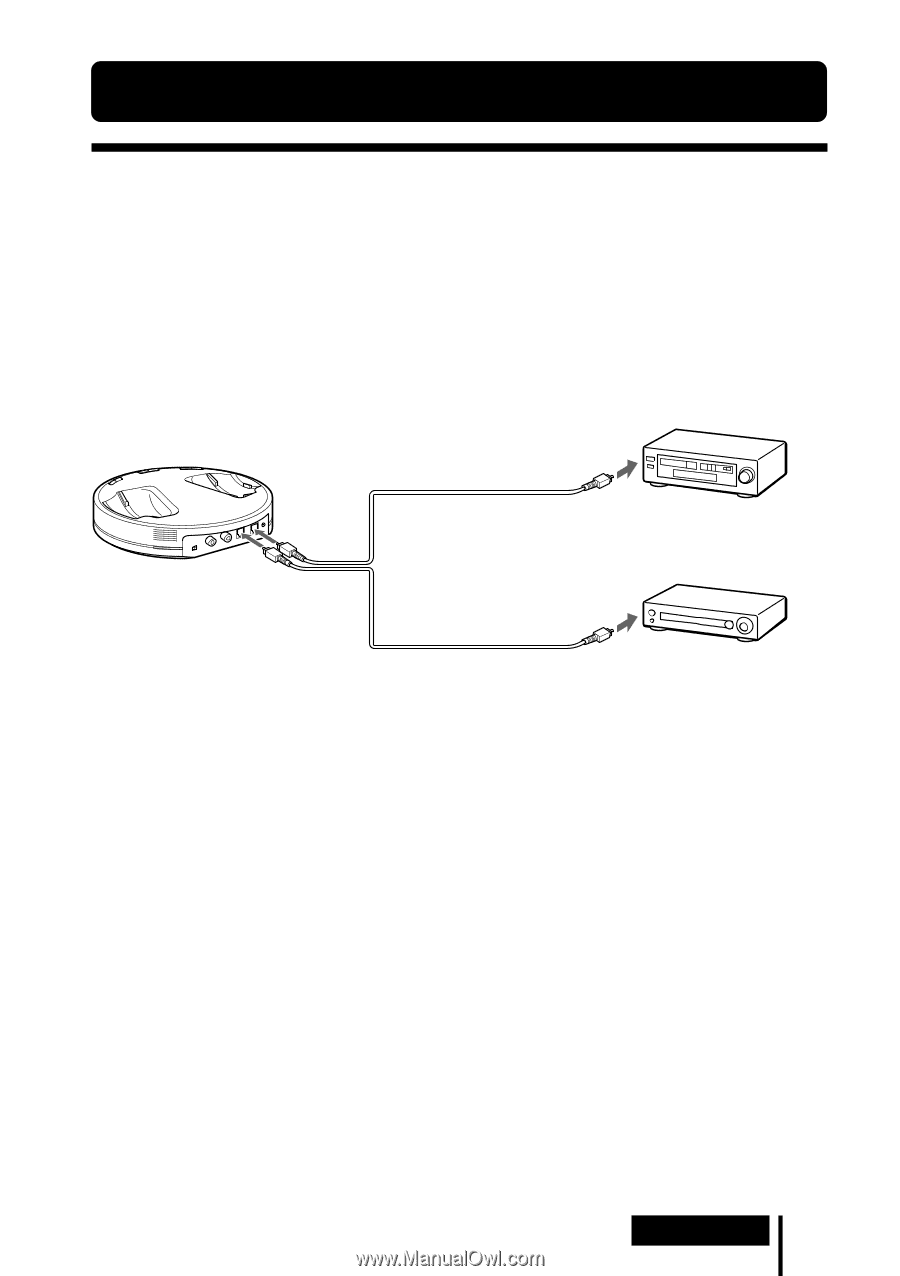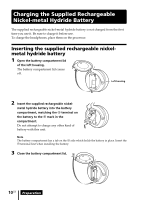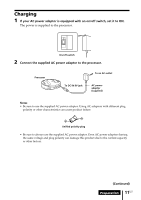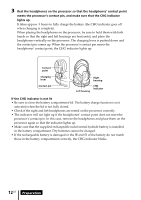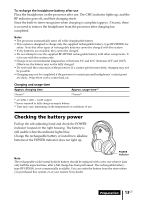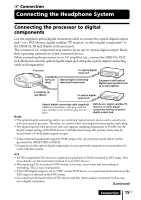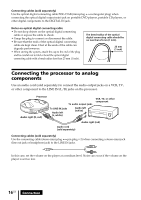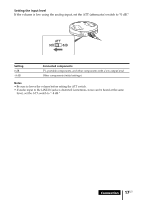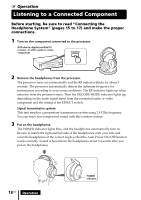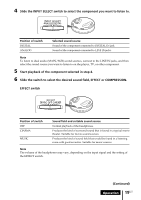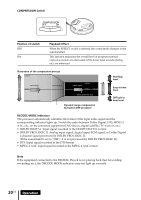Sony MDR DS6000 Operating Instructions - Page 15
Connecting the Headphone System, Connecting the processor to digital components, components - black
 |
UPC - 027242680722
View all Sony MDR DS6000 manuals
Add to My Manuals
Save this manual to your list of manuals |
Page 15 highlights
1 Connection Connecting the Headphone System Connecting the processor to digital components Use the supplied optical digital connecting cable to connect the optical digital output jack*1 on a DVD device, digital satellite/TV receiver, or other digital component*2 to the DIGITAL IN jack (black) of the processor. The connected AV component may need to be set up for optical digital output. Read their operating instructions of the connected device. When connecting the processor to an AV amplifier, etc., connect the DIGITAL OUT jack (Red) and external optical digital input jack using the optical digital connecting cable (sold separately). Processor To optical digital input jack To DIGITAL OUT jack Optical digital connecting (Red) cable (sold separately) Equipment with optical digital input terminal such as an AV amplifier To DIGITAL IN jack (Black) To optical digital output jack Optical digital connecting cable (supplied) Match the orientation of the plug with the jack, and then insert until the plug fits into place. DVD device, digital satellite/TV receiver, or other digital component having an optical digital output jack Notes • The optical digital connecting cable is an extremely high-precision device and is sensitive to jolts and external pressure. Therefore, be careful when inserting and removing the cable plug. • The digital input for the processor does not support sampling frequencies of 96 kHz. Set the digital output setting of the DVD device to 48 kHz when using this system. Noise may be heard when a 96 kHz digital signal is input. *1 If the connected equipment supports PCM output only, all surround sound effects will be processed by DOLBY PRO LOGIC II. *2 Connection to the optical digital output jack on your personal computer is not guaranteed to work with this system. DTS • A DTS-compatible DVD device is required for playback of DVDs recorded in DTS audio. (For more details, see the instruction manual of your DVD device.) • When playing CDs recorded in DTS format, noise may occur when fast forwarding or rewinding. This is not a malfunction. • If the DTS digital output is set to "OFF" on the DVD device, no sound may be heard even if the DTS output is selected in the DVD menu. • No sound may be heard when a DVD device and this unit is analog-connected. In this case, use a digital connection. (Continued) Connection 15US