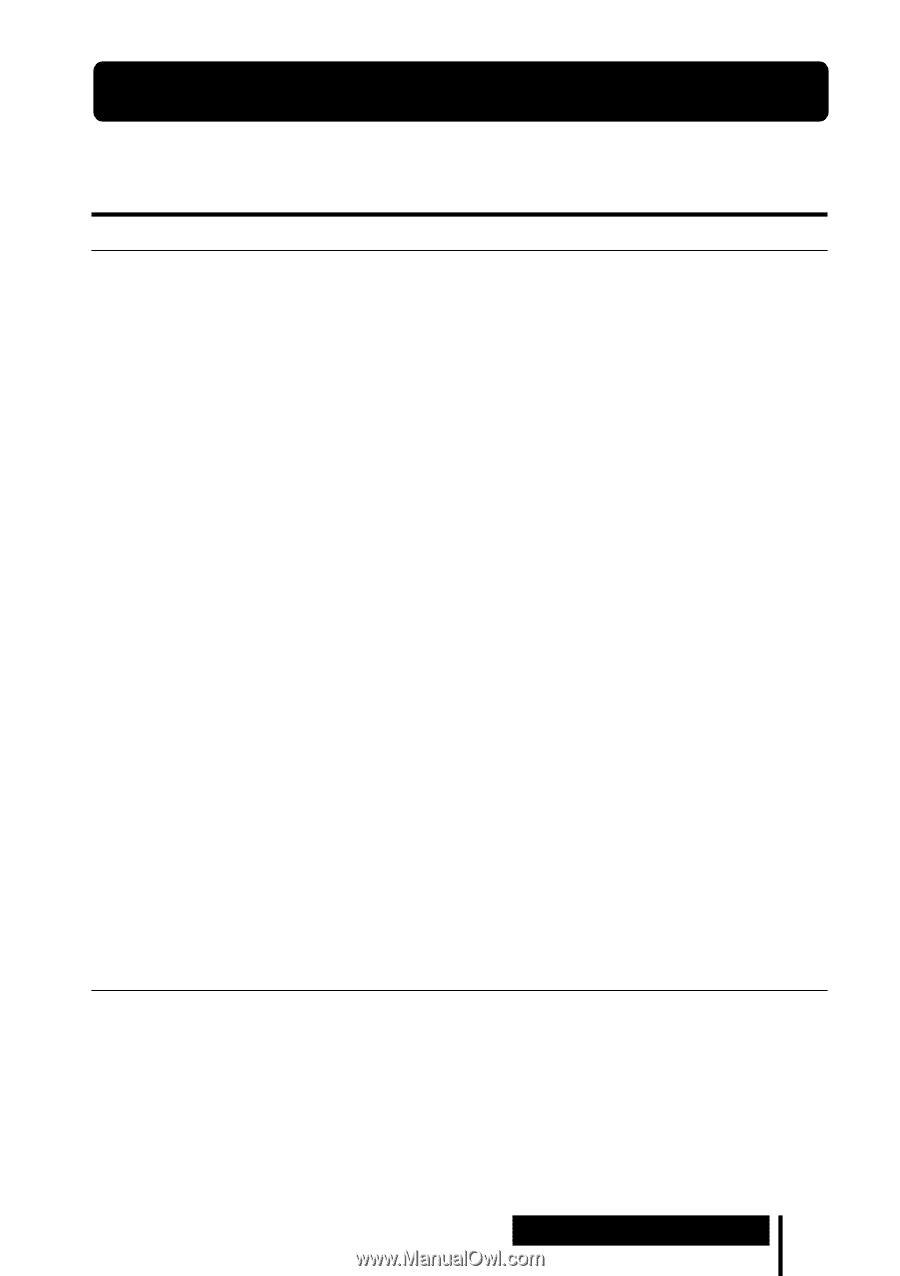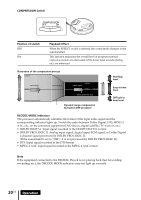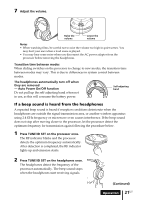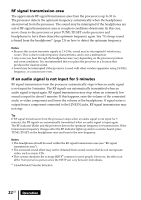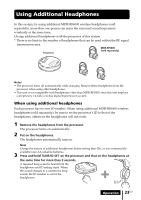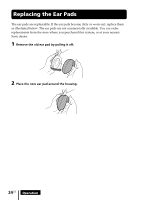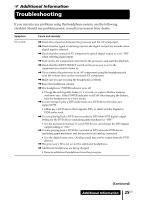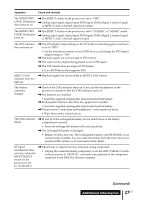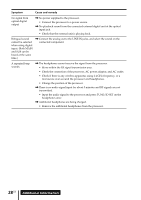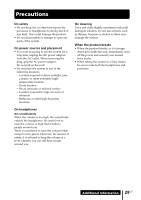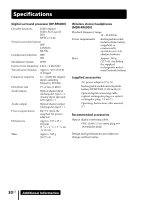Sony MDR DS6000 Operating Instructions - Page 25
Troubleshooting, Additional Information
 |
UPC - 027242680722
View all Sony MDR DS6000 manuals
Add to My Manuals
Save this manual to your list of manuals |
Page 25 highlights
1 Additional Information Troubleshooting If you run into any problems using this headphone system, use the following checklist. Should any problem persist, consult your nearest Sony dealer. Symptom No sound Cause and remedy , Check the connection between the processor and the AV component. , Check that the signal is not being input to the digital out jack by mistake when digital input is selected. , Check that the connected AV component's optical digital output is set to "ON" when selecting digital input. , Turn on the AV component connected to the processor, and start the playback. , Check that the INPUT SELECT switch on the processor is set to the component you want to listen to. , If you connect the processor to an AV component using the headphone jack, raise the volume level on the connected AV component. , Make sure you are wearing the headphones correctly. , Raise the headphone volume. , The headphones' POWER indicator goes off. • Charge the rechargeable battery if it is weak, or replace alkaline batteries with new ones. If the POWER indicator is still off after charging the battery, take the headphones to a Sony dealer. , You are trying to play a DTS audio track on a DVD device that does not support DTS. • Either use a DVD device that supports DTS, or select a Dolby Digital or PCM audio track. , You are playing back a DVD disc recorded in DTS when DTS digital output setting for the DVD device (including game machines) is "OFF." • See the instruction manual of your DVD device, and change the DTS digital output setting to "ON." , You are playing back a DVD disc recorded in DTS when the DVD device (including game machines) and the processor are analog-connected. • Use the digital connection. (Analog sound may not be output from the DVD device.) , The processor's ID is not set for the additional headphones. , Additional headphones are being charged. • Remove additional headphones from the processor. (Continued) Additional Information 25US