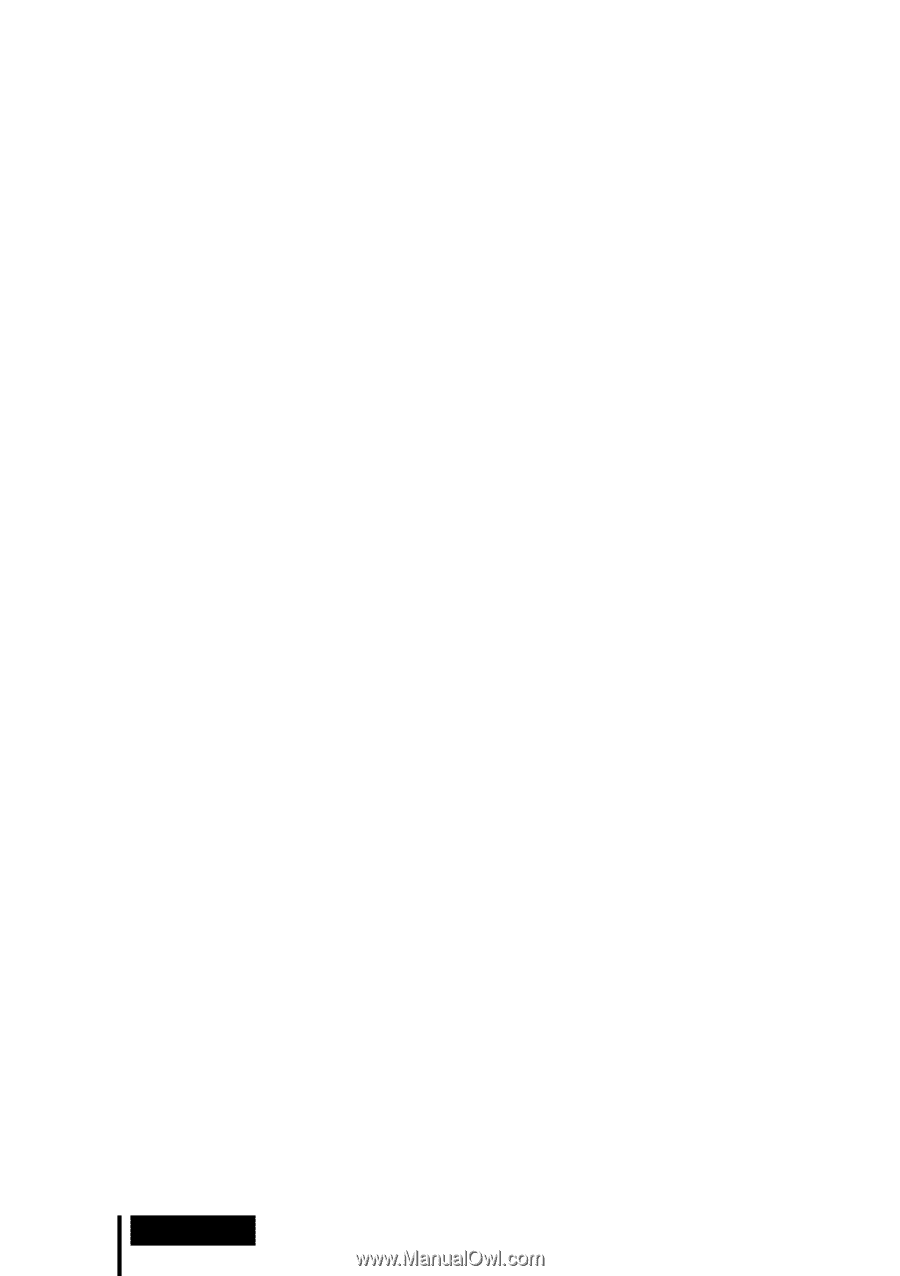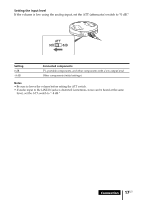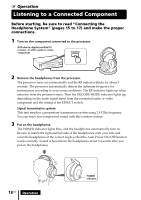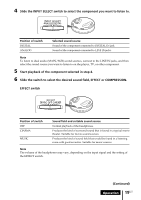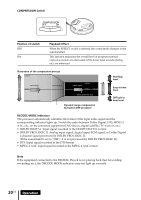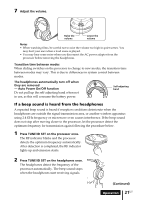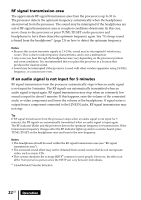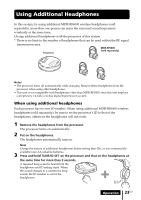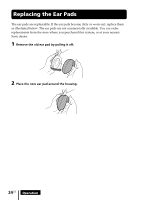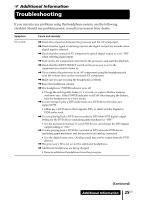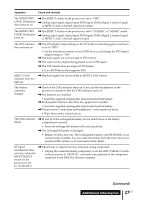Sony MDR DS6000 Operating Instructions - Page 22
RF signal transmission area, If an audio signal is not input for 5 minutes - wireless surround
 |
UPC - 027242680722
View all Sony MDR DS6000 manuals
Add to My Manuals
Save this manual to your list of manuals |
Page 22 highlights
RF signal transmission area The approximate RF signal transmission area from the processor is up to 30 m. The processor detects the optimum frequency automatically when the headphones are removed from the processor. The sound may be interrupted if the headphones are out of RF signal transmission area or reception conditions deteriorate. In this case, move closer to the processor or press TUNE/ID SET on the processor and headphones to have them detect the optimum frequency again. See "If a beep sound is heard from the headphones" (page 21) on how to detect the optimum frequency. Notes • Because this system transmits signals at 2.4 GHz, sound may be interrupted if interference occurs. This is due to radio frequency characteristics, and is not a malfunction. • Any noise you hear through the headphones may vary depending on the processor position and room conditions. It is recommended that you place the processor in a location that produces the clearest sound. • Sound may be interrupted if the processor is used with other wireless apparatus using 2.4 GHz frequency, or a microwave oven. If an audio signal is not input for 5 minutes RF signal transmission from the processor automatically stops when an audio signal is not input for 5 minutes. The RF signals are automatically transmitted when an audio signal is input again. RF signal transmission may stop when an extremely low sound is input for about 5 minutes. If this happens, raise the volume of the connected audio or video component and lower the volume of the headphones. If signal noise is output from a component connected to the LINE IN jacks, RF signal transmission may not stop. Tip If RF signal transmission from the processor stops when an audio signal is not input for 5 minutes, the RF signals are automatically transmitted when an audio signal is input again. The RF indicator blinks and the processor detects the optimum frequency for transmission. If the transmission frequency changes after the RF indicator lights up and no sound is heard, press TUNE/ID SET on the headphones once and tune to the new frequency. Notes • The headphones should be used within the RF signal transmission area (see "RF signal transmission area"). • The surround sound effect may not be obtained from sound sources that do not incorporate video, such as music CDs. • This system simulates the average HRTF* common to most people. However, the effect can differ from person to person since the HRTF can vary between individuals. * Head Related Transfer Function 22US Operation