Sony MEX-1HD Operating Instructions - Page 31
Creating a folder/album
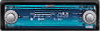 |
View all Sony MEX-1HD manuals
Add to My Manuals
Save this manual to your list of manuals |
Page 31 highlights
Notes • You cannot use the Name-In function for imported albums, Moved-In or imported tracks. • If an album includes Moved-In or imported tracks, changing the artist name of all tracks in the album at one time cannot be carried out. • You cannot use the Name-In function for a locked folder. Tip The function menu is also available to select items corresponding to "OK CLR" and "NG" in step 5 and 6. For details, see "Function menu" on page 17. Creating a folder/album You can create an easy access music library by adding a new folder/album on the HDD. SOURCE DSPL MENU L dial R dial 1 Press (SOURCE) repeatedly to select "HDD." 2 Press (MENU). The menu display appears. 3 Rotate the R dial to select "Contents Edit," then press the R dial. 4 Rotate the R dial to select " Create" (folder create) or " Create" (album create), then press the R dial. Name edit display appears. 5 Enter characters. 1 Rotate the R dial to select the desired character type, then press the R dial. As you rotate the R dial, the item changes as follows: Item Explanation ABC Alphabet (All caps) abc Alphabet (Small caps) 1234 Number ! ? # Symbol (OK) to store the characters entered (















