Sony MEX-1HD Operating Instructions - Page 39
Labeling an album
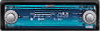 |
View all Sony MEX-1HD manuals
Add to My Manuals
Save this manual to your list of manuals |
Page 39 highlights
Labeling an album You can label an album in an "MG Memory Stick" to create an easy access music library. SOURCE DSPL MENU L dial R dial 1 Press (SOURCE) repeatedly to select "MEMORY STICK." 2 Press (MENU). The menu display appears. 3 Rotate the R dial to select "Name In," then press the R dial. 4 Rotate the R dial to select "Album," then press the R dial. 5 Enter characters. 1 Rotate the R dial to select the desired character type, then press the R dial. As you rotate the R dial, the item changes as follows: Item Explanation ABC Alphabet (All caps) abc Alphabet (Small caps) 1234 Numbers ! ? # Symbol (OK) to store the characters entered (

39
Labeling an album
You can label an album in an “MG Memory
Stick” to create an easy access music library.
1
Press
(SOURCE)
repeatedly to select
“MEMORY STICK.”
2
Press
(MENU)
.
The menu display appears.
3
Rotate the R dial to select “Name In,”
then press the R dial.
4
Rotate the R dial to select “Album,”
then press the R dial.
5
Enter characters.
1
Rotate the R dial to select the
desired character type, then press
the R dial.
As you rotate the R dial, the item changes
as follows:
2
Rotate the R dial to select the
desired character, then press the R
dial.
The proposed entries appear.
To change the character types, rotate the R
dial to select “
,” then press the R dial.
Each time you press
(DSPL)
, the alphabet
letter string displayed changes the type of
letters as follows:
All capital letters
t
the first letter in
capitals
t
all small letters
3
Rotate the L dial to select the
proposed entry you desired, then
press the L dial.
When there is no proposed entry, follow
steps
1
and
2
to finish entering the
name.
To move the cursor, rotate the R dial to
select “
<
” or “
,
,” then press the R dial.
To delete the entered character, rotate the
R dial to select “CLR,” then press the R
dial.
6
Rotate the R dial to select “OK,” then
press the R dial.
The normal display appears.
To cancel labeling
Rotate the R dial to select “NG,” then press the R
dial.
Note
Labeling an album in “MG Memory Stick” may not be
possible if there is no track recorded in the “MG
Memory Stick.”
Tips
•
The album can be assigned a name using up to 511
characters.
•
The function menu is also available to select items
corresponding to “OK,” “
<
,” “
,
,” “CLR” and “NG”
in step 5 and 6. For details, see “Function menu” on
page 17.
•
When an album on the HDD is stored to the “MG
Memory Stick,” the album name is also updated.
Item
Explanation
ABC
Alphabet (All caps)
abc
Alphabet (Small caps)
1234
Numbers
! ? #
Symbol
(OK)
to store the characters entered
(
<
)
to move the cursor to the left
(
,
)
to move the cursor to the right
(CLR)
to erase a character
(NG)
to cancel name editing
(
)
to return to the character menu
SOURCE
MENU
DSPL
R dial
L dial














