Sony MEX-1HD Operating Instructions - Page 44
Changing order of audio files in a Network Walkman, — Move function, Erasing audio files in Network
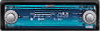 |
View all Sony MEX-1HD manuals
Add to My Manuals
Save this manual to your list of manuals |
Page 44 highlights
Changing order of audio files in a Network Walkman - Move function You can change playback order of tracks in a Network Walkman. F2 MENU Erasing audio files in Network Walkman - Erase function You can delete unwanted audio files to effectively free space on Network Walkman. MENU F3 R dial 1 Display the source list (page 16). 2 Rotate the R dial to select "Digital I/O," then press the R dial. 3 Press the R dial to display the track name list. 4 Rotate the R dial to select the track you want to move, then press (MENU). The menu display appears. 5 Rotate the R dial to select "Move," then press the R dial. 6 Rotate the R dial to select the position to insert, then press (F2) (ENTER). 7 Press (F3) ( ). The normal playback display appears. To cancel moving Press (MENU). Note You cannot use the move function with the Network Walkman MC-P10. F3 R dial 1 Display the source list (page 16). 2 Rotate the R dial to select "Digital I/O," then press the R dial. 3 Press the R dial to display the track name list. 4 Rotate the R dial to select the track you want to erase, then press (MENU). The menu display appears. 5 Rotate the R dial to select "Erase," then press the R dial. The confirmation dialog appears. 6 Rotate the R dial to select "OK," then press the R dial. 7 Press (F3) ( ). The normal display appears. To cancel erasing Select "Cancel" in step 6. Note Once you erase the item, you cannot restore it. Make sure the item you want to erase before erasing. 44















