Sony MEX-1HD Operating Instructions - Page 33
Erasing a folder/album/track, — Erase function
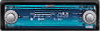 |
View all Sony MEX-1HD manuals
Add to My Manuals
Save this manual to your list of manuals |
Page 33 highlights
6 Press (F3) ( ). The normal display appears. To cancel moving Press (MENU). Tip If you press (F3) (CANCEL) in step 5, the list display appears. Notes • You cannot select tracks from different albums at the same time. • You cannot move a track and album in the Play List folder to another folder. You also cannot move an album or track from another folder to the Play List folder. • During moving, playback automatically stops. • A folder can contain a maximum of 200 albums. • An album can contain a maximum of 400 tracks. Erasing a folder/album/track - Erase function Keeping only precious tracks or tracks you often play back saves your HDD space. Example: Erasing track B. Track number Erase track B 1 2 3 4 Before erasing 1 2 After erasing SOURCE 3 MENU F3 R dial 1 Press (SOURCE) repeatedly to select "HDD." 2 Press the R dial repeatedly to display the desired name list. Each time you press the R dial, the list display changes as follows: Album name list t Track name list t Normal playback display t Album name list 3 Rotate the R dial to select the item you want to erase, then press (MENU). 4 Rotate the R dial to select "Erase," then press the R dial. The confirmation dialog appears. 5 Rotate the R dial to select "OK," then press the R dial. 6 Press (F3) ( ). The normal display appears. To cancel erasing Select "Cancel," then press the R dial in step 5. continue to next page t 33















