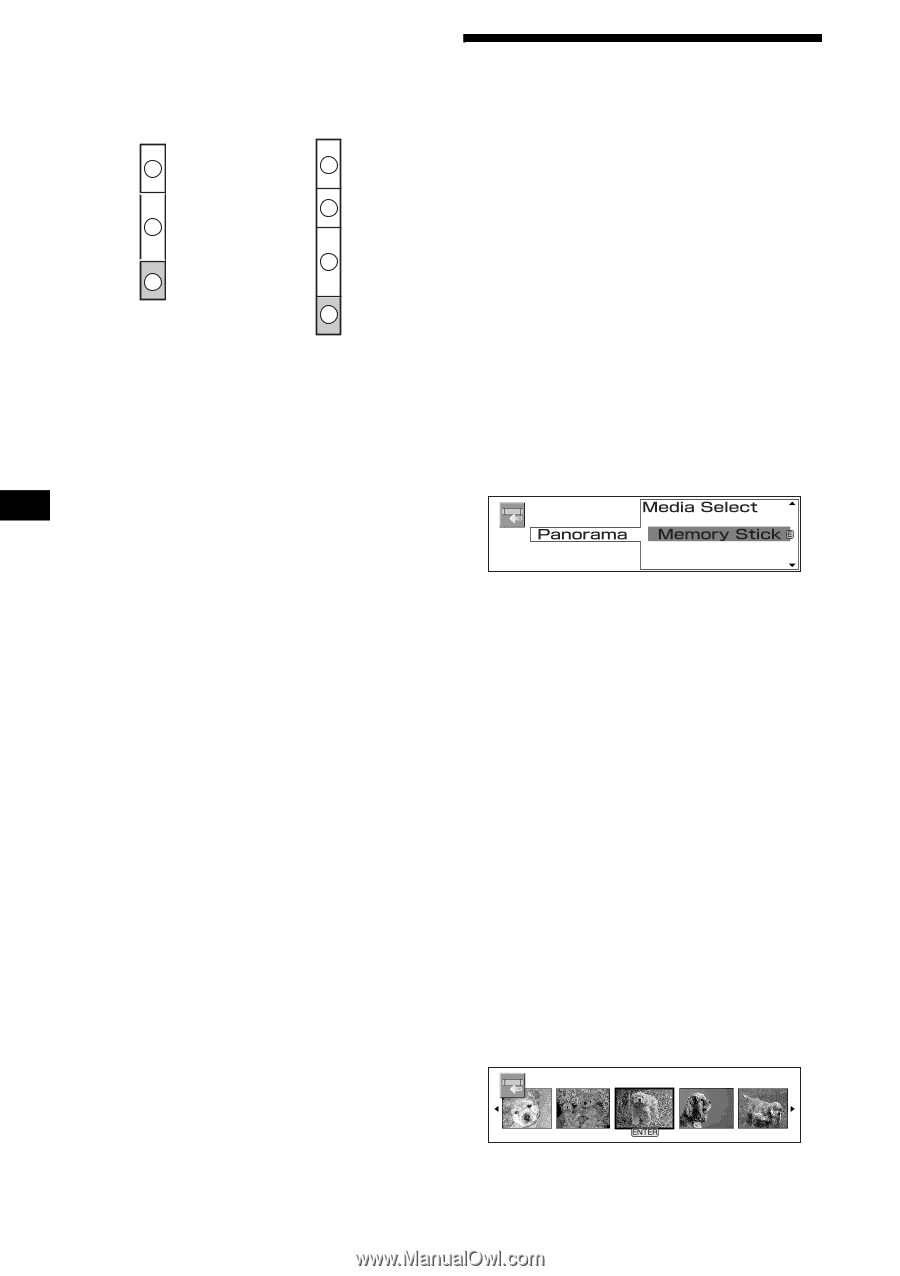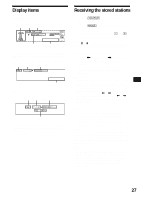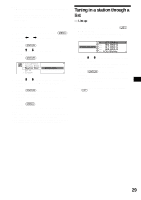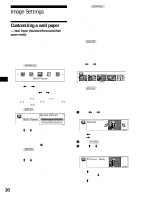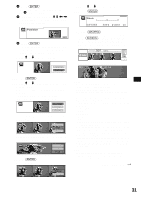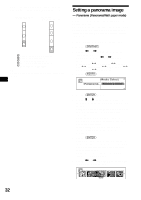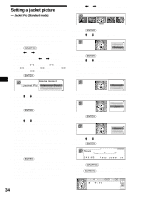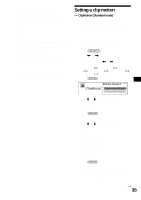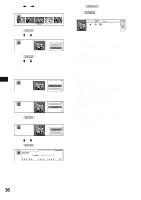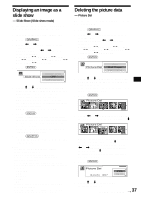Sony MEX-5DI Operating Instructions - Page 32
Setting a panorama image, — Panorama (Panorama/Wall paper mode)
 |
View all Sony MEX-5DI manuals
Add to My Manuals
Save this manual to your list of manuals |
Page 32 highlights
About the pre/user strage area capacity The image is stored in the "Wall Paper" user area. Standard mode: Panorama/ Wall paper mode: A D E B B C C A Pre-stored spectrum analyzer B Pre-stored wall papers C User area of "Wall Paper" D Pre-stored panorama images E User area of "Panorama" Tip Stored images may not display in order of they were stored. Setting a panorama image - Panorama (Panorama/Wall paper mode) Scrolls a static image in a "Memory Stick" or displays it in tile. The image data you set will be stored in this unit. To display the pre-stored images in this unit, see "Selecting the display mode and display pattern" on page 15. 1 Insert a "Memory Stick" (page 12). 2 Press (GRAPHIC). 3 Press < or , repeatedly to select "Panorama." Each time you press < or ,, the item changes as follows: Wall Paper y Panorama y Jacket Pic y ClipMotion y Slide Show y Picture Del y Char Setup 4 Press (ENTER). 5 Press (ENTER) again. 6 Press M or m repeatedly to select a location or type of image that you want to set. Picture Select: If an image you want to set is in the first layer of a "Memory Stick," select this. Cyber-shot: If you want to set a picture taken by an optional Sony digital still camera Cyber-shot, select this. (Folder name): When a folder is in a "Memory Stick," the folder name is displayed. 7 Press (ENTER). Select the folder name in step 6. If there are images in folders of a lower layer, repeat step 6 and 7 to select the folder which contains your desired image. An image can be set in up to the 5th layer folder in a "Memory Stick." 8 Press < or , repeatedly to select the image you want to set. 32