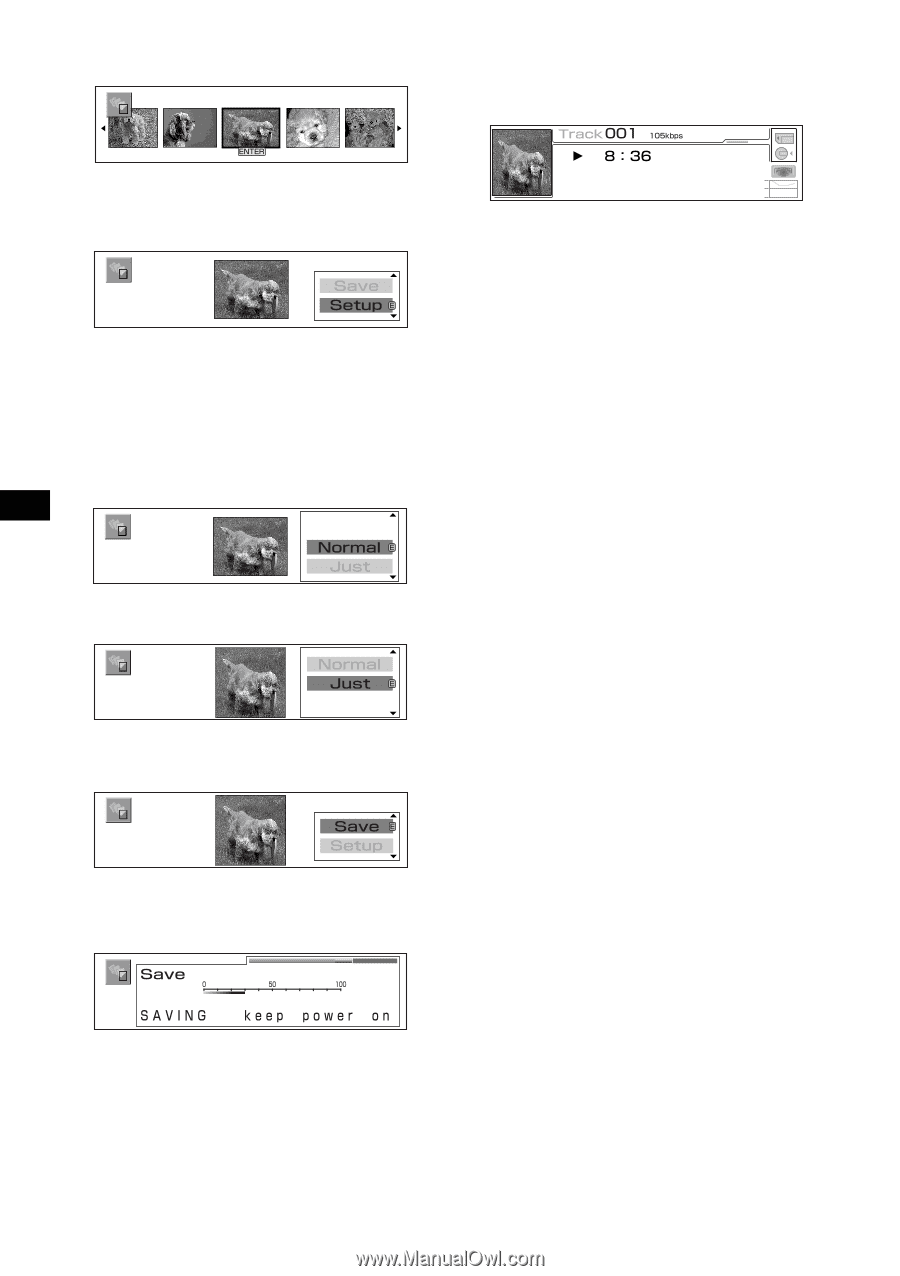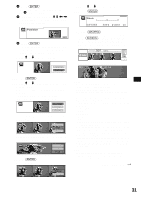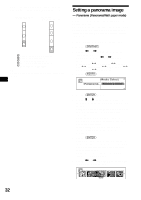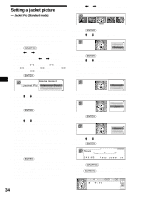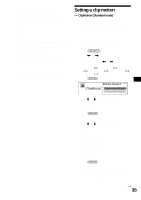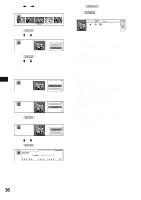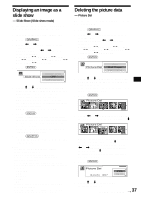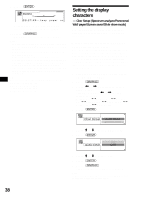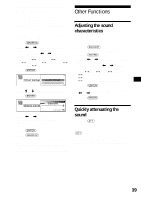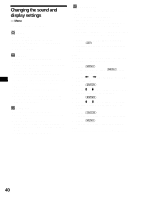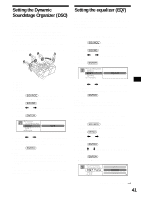Sony MEX-5DI Operating Instructions - Page 36
Example: Just, Press, repeatedly to select the, image you want to set., to select Setup.
 |
View all Sony MEX-5DI manuals
Add to My Manuals
Save this manual to your list of manuals |
Page 36 highlights
10 Press < or , repeatedly to select the image you want to set. 18 Press (GRAPHIC). The display returns to the normal display. Press (SCREEN) to turn to the Standard mode. 11 Press (ENTER). 12 Press M or m to select "Setup." 13 Press (ENTER). 14 Press M or m to select the display type. You can select one of the following 2 display types. Normal: displays the image you select in step 10. Just: adjusts and displays the selected image according to the display size. 15 Press (ENTER). Example: Just Notes • You can set the image format as follows: GIF: 160 × 120 dots or less • Up to 10 frames (or if image size is 84 × 84 dots or less, up to 20 frames) of GIF animation will be displayed. • If a jacket picture (page 34) is set, the clip motion is not displayed. • You can preview up to 100 images from a folder within a "Memory Stick" at one time. • The following folders in a "Memory Stick" cannot be displayed. - CONTROL - DCIM - MSSONY - VOICE - HIFI • In step 7 or 9, if there is no image data, "No Picture" is shown in the display. • Depending on the volume of stored data, the storing time differs. Do not turn off the unit while the message in step 17 is displayed. If you turn off the power, the data will not be stored. • If the capacity of the unit is not enough, "MEM FULL - delete data" is displayed and you cannot store the data. After deleting the data (page 37), perform the settings again. Tips • You can store a maximum of 16 clip motions in the unit. • If "Cyber-shot" is selected in step 8, the folder is selected automatically. • Delete your stored image to display the default source icon. 16 Press M or m to select "Save." 17 Press (ENTER). 36