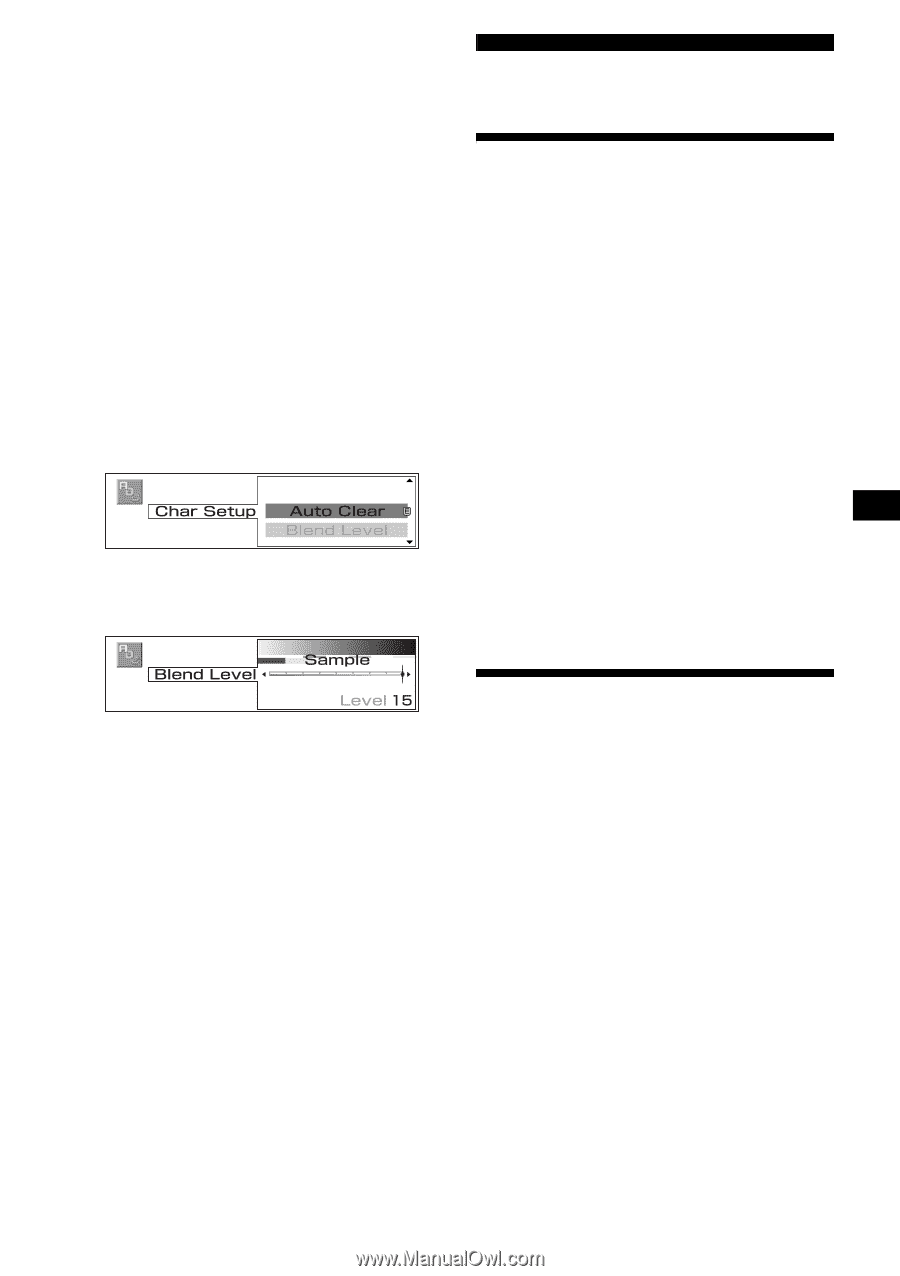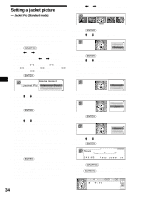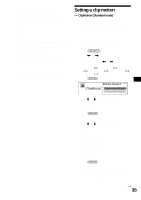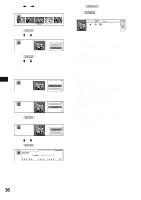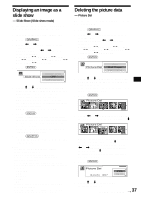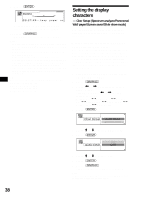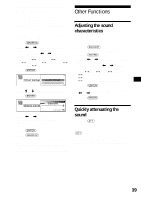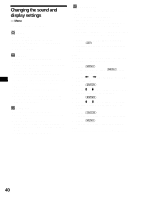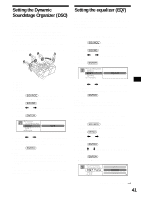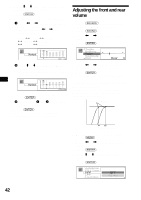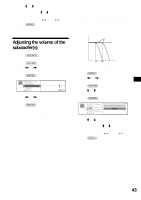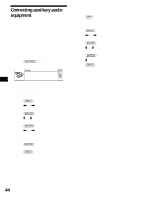Sony MEX-5DI Operating Instructions - Page 39
Other Functions, Adjusting the sound characteristics, Quickly attenuating the sound - cables
 |
View all Sony MEX-5DI manuals
Add to My Manuals
Save this manual to your list of manuals |
Page 39 highlights
Changing the translucence ratio of the characters (Blend Level) You can set the translucence ratio (color density) of the characters in the Spectrum analyzer/ Panorama/Wall paper/Screen saver/Slide show mode. By setting this level down, you can adjust the characters in the display to appear opaque. 1 Playback or receive the source (radio, CD, MS, MD, or AUX). 2 Press (GRAPHIC). 3 Press < or , repeatedly to select "Char Setup." Each time you press < or ,, the item changes as follows: Wall Paper y Panorama y Jacket Pic y ClipMotion y Slide Show y Picture Del y Char Setup 4 Press (ENTER). 5 Press M or m to select "Blend Level." 6 Press (ENTER). Other Functions Adjusting the sound characteristics You can adjust the bass, treble, balance, fader, and subwoofer volume. 1 Press (SOURCE) to select a source (radio, CD, MD, MS, or AUX). 2 Press (SOUND). 3 Press < or , repeatedly to select the item you want to adjust. Each time you press < or ,, the item changes as follows: DSO y EQ7 y Bass y Treble y Balance (left-right) y Fader (front-rear) y SubWoofer (subwoofer volume) 4 Press (ENTER). 5 Adjust the selected item by pressing < or ,. 6 Press (ENTER). 7 Press < or , to select the permeation ratio (Level 0-15). The lower the level, the paler the display characters. 8 Press (ENTER). 9 Press (GRAPHIC). The display returns to the normal display. Notes • In Standard/Clock mode, you cannot change the translucence ratio of the display characters. • Set "Auto Clear" to "ON" (page 38), the translucence ratio of the display characters does not change. Quickly attenuating the sound Press (ATT). "ATT" appears in the display for a while. To restore the previous volume level, press (ATT) again. Tip When the interface cable of a car telephone is connected to the ATT lead, the unit decreases the volume automatically when a telephone call comes in (Telephone ATT function). 39